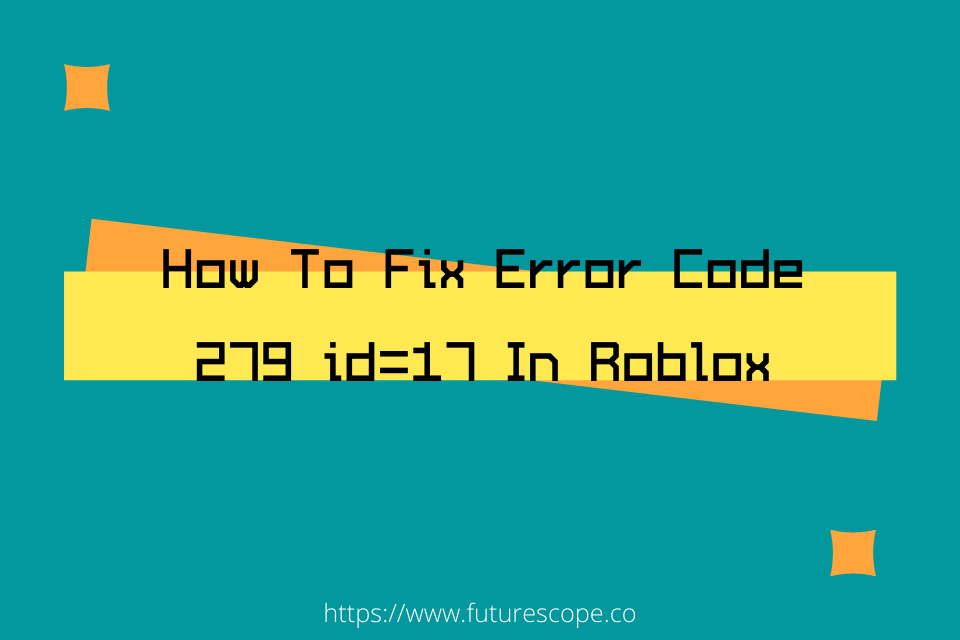What We Have Covered in This Article
Last Updated on March 12, 2021 by Editor Futurescope
Roblox is one of the most played game on internet. However there’s a time where you may encounter Roblox error code ID=17. There could be more than one reason for this error response code to occur. And whatever reason it could be, that would be so frustrating as you won’t proceed to enjoy your game. If you’re experiencing this, you actually know how it feels.
But don’t worry, in this post I’ve detailed everything you need to understand about this issue. I’ll enlighten in what does Roblox error code 276 mean as well as on what does Roblox ID 17 mean. Afterwards, will guide you through troubleshooting the root causes of this error code.
What does error 279 mean on Roblox?
This type of error means that the user has been disconnected from the game server. It is also defined as an error that is displayed when a user gets kicked out of his or her game using a script. Most players do experience this type of bug and error. This error is available on almost all platforms. It can also be defined as a connection issue that prevents players from accessing the game’s online world. The error message will be displayed alongside the following message, “Failed to connect to the Game (ID=17: Connection attempt failed.) Error Code:279.”
Signs of connection problems:
- When the loading screen on the website takes a long time to finish loading or does not finish load at all is a sign that you are experiencing a connection problem.
- The game can tell you that they have shut down and this can happen unexpectedly while playing your game.
- If a player visits games in Edit nodes or built modes instead of the normal play mode.
- If you have detected an HttpSendRequestfailed:HRESULT 0x80072etfd error, it is usually a result of Roblox having or experiencing difficulty in communicating certain bits of information with the servers.
Causes of ROBLOX ERROR CODE 279 ID=17
There are also possible causes to the main reason behind Roblox error 279, which can be Windows Firewall, Browser Extensions, Invalid Port Address, and Antivirus issues. This error can occur when Roblox is experiencing a Downtime. Although there are 3 IDs for Error Code 279 in Roblox and we are looking more into Roblox error code ID17.
Windows firewall: Roblox errors are usually related to Windows Firewall as it blocks your computer from connecting to the Roblox server.
Empty Game/Place: The game’s creator probably will not have built anything in it, so it will be empty. When the avatars do not appear, it means the map has not finished loading, when the map finishes loading the avatars will appear.
Slow internet connection: This can be a result of a low-bandwidth connection or an inconsistent wireless connection. This is also a firewall problem.
Roblox Client might be out of date: This could be also the cause, however it’s not a common one
What does Roblox ID 17 mean
Roblox ID 17 means that the player cannot connect to the game server and loading the screen takes a long to load at times it does not finish loading the game at all. ID=17: Connection attempt failure error occurs when you attempt to rejoin the same servers before ROBLOX disconnects completely from the previous site. There is a risk of losing your game progress when this error takes place. Furthermore, your saved file will completely be deleted due to this random error more often than not.
How do you fix error ID 17 on Roblox?
You may be wondering if you can fix the error code without any assistance from the next person and the answer is YES. Most people ask these questions, how do I remove the user and the numbers and why does it say run as administrator. You can easily fix the problem after identifying the causes of the Error Code. This can simply be done by following the steps which I have outlined below until the problem has been fixed.
1. Logging In
- Continuously try to log into the game and refresh the Roblox site every time you re-join.
- Uninstall and reinstall the Roblox Player Beta using the control panel on your windows machine.
- Attempt to join other games before attempting to rejoin your interrupted Roblox game. You then have to clear the cache and browsing history.
2. Reset your Internet Options
- Click on a Start button.
- Click on the Setting Gear Icon on the left.
- You will see Update and Security, click on it.
- After that, clock on Windows Security Settings.
- Select a network profile.
- Under Microsoft Defender Firewall, switch the settings to Off. Apply and save these changes and restart your computer.
3. Use a supported browser
Firstly, you have to ensure that you are using any of the supported browsers, mostly a browser that includes unique features to help you get the most out of the gaming store. Using the most updated version of your browser is also a smart way to go when playing Roblox. If it is Roblox Studio, you will need to have the most updated version of Internet Explorer. If you happen to encounter any problems while playing with your current browser, please try using a different browser such as Firefox or Chrome.
4. Reset your internet options (windows only)
Resetting your internet options is also ideal. Please remember that these steps will need to use internet explorer, but it will fix many problems even for the players that use browsers such as Chrome or Firefox. You can do this by opening Internet Explorer and the gear icon. Go on to open the advanced tab and click the advanced tab. Click on the reset button, and reinstall your game. Additionally, you should check on wireless connection. It is advisable to rule out the wireless connection by switching to a wired connection if possible. If you cannot check a wired connection, then you will have to check your firewall’s settings.
5. Check your Security settings
Ensure that the security settings on your browser permit Roblox. A variety of problems can be caused if the settings are too high such as buttons and link not responding. Also you should disable ad-blockers. Ad blockers can stop the game from fully loading, thus showing that browser add-ons/extensions can cause many issues.
6. Open Appropriate ports
The ports that are used by Roblox do not rely on the Operating System used. So, it is advised to keep all ports open the port range being, UDP49152-65535, ROBLOXXBOX ONE PORTSTCP: 3074, UDP: 88,500,3074,3544,4500. You might be wondering how to open the mentioned ports. Here is how to open the mentioned ports
- You have to log in as an admin to your router
- Navigate to the port forwarding category.
- Then next you are required to enter an IP address of your PC.
- You will then have to enter the TCP which is generally an endpoint that completes the connection and/or the UDP ports which check for the integrity of the data.
7. Firewall Configuration
Restart your Router and configure your firewall. This is because the internet security software controls which programs can access the internet. If these programs fail to adhere to the proper or accepted standards on the side of caution, this means that no program will be allowed access.
8.Disable antivirus and ReInstall Roblox
Antiviruses do not allow you to play certain games as it slows down things by scanning and accessing files on the disk as well as traffic for online games, thereby slowing down or disrupting the performance. In that case, you will have to make sure that you disable the free antivirus from your PC if you have one installed. This also depends on whether you want to disable it permanently or temporarily.
After disabling antivirus, you can reinstall Roblox. You do this by going to the Roblox website and logging in to your account. After logging in visit any game and click the green play button. A pop-up window notifies you that the Roblox player is installing. Or else you can download and install & Restore is used to scan and restore the corrupted files on your machine.
To Wrap Up
Some people find it easier to uninstall and then reinstall the game afterward which is also an easy way to do it and I hope you will manage to fix the Roblox error code 279 ID=17 with the steps provided above. It may not be a walk in the park but you are guaranteed you will find one of the solutions to fix the error code and continue enjoying your games. We all know that problem solving involves seeking to overcome barriers. Each of the steps provided above helped a lot of players to gain control of their gaming again when they experience this type of error which is really a stumbling block for them and makes them think twice before attempting to play their favorite game again.