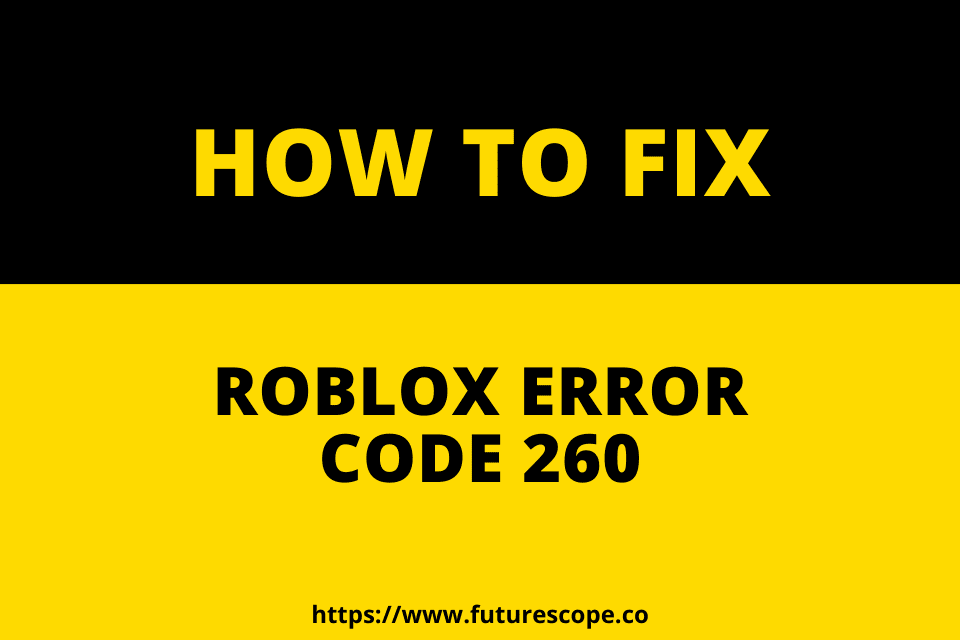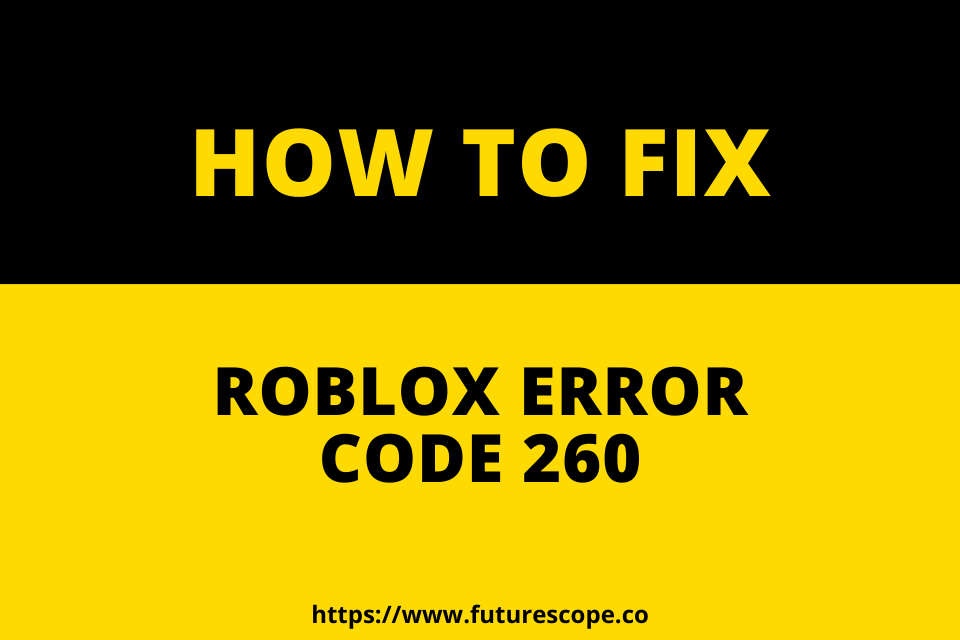What We Have Covered in This Article
Last Updated on March 12, 2021 by Editor Futurescope
ROBLOX error code 260 is one of the common errors you may encounter when playing games on ROBLOX. The appearance of this error can hinder you from playing your favorite game on ROBLOX.
There are many reasons why you may see this error on your device. These include a bad internet connection, ROBLOX server issues, a browser that’s not up to date, and google chrome extensions. A banned account can also be the culprit.
Fortunately this error code can be solved by following some pretty simple steps. Here, we’ve compiled the methods you can employ to get rid of ROBLOX error code 260.
What is ROBLOX error code 260?
ROBLOX error code 260 is also called the connection error code. It is an error message you get when no data is received by the ROBLOX servers. In other words error code, 260 in ROBLOX is the error you get when ROBLOX servers fail to accept data from your device.
Now that we have defined ROBLOX error code 260, let’s look at why the error even occurs.
Reasons for the occurrence of ROBLOX error code 260
There is a myriad of reasons why you see ROBLOX error code 260 on your device. When ROBLOX servers are busy or not available you’re likely to encounter error code 260. What causes the server to be unavailable can be the fact that ROBLOX servers would be under maintenance. Servers may be busy or unavailable also because there may be a connection problem between your IP address and the server.
If your internet is bad you can also encounter error code 260 on ROBLOX. Other reasons include an account ban, chrome extensions, browser not up to date, and many more. For each of these causes of the error, there’s a specific fix you can apply. Read on to learn which fixes to apply when you encounter ROBLOX error code 260.
How do I fix error 260?
If you encounter error code 260 on ROBLOX you shouldn’t fret. There are several tricks and tactics you can use to tackle the issue. All you need is to follow some simple steps and you’ll be shocked by how effective the suggested tricks are in solving the error.
Below we share with you the different methods you can use to fix error code 260 on ROBLOX.
Ensure your default browser is up to date
Keeping your browser updated can help your to secure your system from hackers. And it is the best thing to do if you want to bypass ROBLOX error code 260 and many other ROBLOX errors. Therefore ensure your browser is always up to date if you don’t want to encounter the ROBLOX error code 260.
Note: For a good experience with ROBLOX player we recommend you to use the Google Chrome browser as it is pretty reliable.
Reinstall ROBLOX
When you see ROBLOX error code 260 reinstalling ROBLOX can do the magic of getting rid of the error. To do this you need to first uninstall the ROBLOX player by going to the control panel and click on uninstall a program. Go to ROBLOX player and click uninstall.
After that go to the official site of ROBLOX and download ROBLOX. Follow the directions you’ll be given to install the downloaded ROBLOX.
Reset your internet router
A poor internet connection can result in you encountering the ROBLOX error code 260. In this instance, your internet may be set in such a way that it disturbs the ROBLOX player. You need to reset your router to default to solve the issue.
When you encounter ROBLOX error code 260 and you suspect that a bad network is a cause, this method is handy. It has worked for many ROBLOX users who encountered error code 260.
Use Windows Compatibility troubleshooter
You can take advantage of cool tools like the Windows Compatibility troubleshooter when you’re dealing with ROBLOX error code 260. To fix the issue using Windows Compatibility Troubleshooter, first open the RUN Dialogue box and run the compatibility troubleshoot. Check for ROBLOX on the analytic list and follow the directions you will be given to troubleshoot. Lastly, restart your computer, and the error will be fixed.
If Windows firewall is on turn it off
When Windows Firewall is on there is a possibility of seeing ROBLOX error code 260 when you play your game. It’s important, therefore to turn off the Windows firewall if you encounter error code 260 on ROBLOX or even before to prevent the error from occurring.
To turn off the Windows firewall first go to Windows Defender Firewall. You can search this on the search bar to quickly find the Windows Defender Firewall program. When you click on Windows Defender Firewall check on the left side and turn it off. You should do this for the public sector as well as the private sector. Finally, click okay to save the changes.
Allow ROBLOX player through a firewall
Firewall can mistake ROBLOX for a harmful app and block it by returning ROBLOX error code 260. To deal with this issue all you have to do is allow ROBLOX through the firewall. This will enable you to bypass the firewall and fix the error.
To do this go to the search bar and search Firewall and Network Protection. Now click on the best match program to open it. Go and click where it’s written Allow an app through the firewall. Select the ROBLOX player and checkmark both private and public boxes are shown on the menu.
Check if there are no packet losses
Often ROBLOX users see the ROBLOX error code 260 when their internet connection is bad because of packet losses. An internet having packet losses will result in server issues. It’s important therefore to check if there are no packet losses in your connection to fix error code 260. To do this go to any speed test website of your choice.
Run the speed test and the results will show you if there are any packet losses. If the report shows you that there are packet losses, consult your Internet Service Provider. They will offer you a solution.
Make sure Chrome Extensions are disabled
Many users have reported having seen the ROBLOX error code 260 when extensions like Adblocker were enabled. These extensions are many times the culprit for error code 260 so you don’t want them to be enabled while you play your favorite game as they can interrupt it.
To disable extensions first go to Google Chrome and open it. Now click on the three dots located on the top right. Go and click on more tools. Afterwards, go to extensions and disable any you have.
Use the utility kit to scan and fix the error
This method works wonders if you’re using a laptop. All you have to do is download the ROBLOX Utility tool kit which you’ll use to scan ROBLOX errors. You have to be patient while the utility kit scans for errors as it may take some time. After the scan is complete click on the fix button. Many users have reported having fixed the ROBLOX error code 260 by using this method.
Check if your account isn’t banned
ROBLOX error code 260 often occurs because your ROBLOX account got banned. The ban may be a room ban, which is a minor issue when compared to a permanent ban which is more serious. You get a permanent ban because of bad behavior like violating their terms and conditions.
To fix the ROBLOX error code 260 if you are facing a room ban you only have to use a different room to play your game. On the other hand, when you are dealing with a permanent ban you should appeal to the developers of ROBLOX. If luck is on your side the ban may be lifted.
Contact the ROBLOX team
Perhaps, you have tried several methods of fixing ROBLOX error code 260, but to no avail. You don’t have to give up yet. Contacting the ROBLOX team can be the most rewarding. Many ROBLOX users who face some problems with the ROBLOX player get a solution when they contact the ROBLOX team.
You can get in touch with Roblox team through their social media handles. For faster response, you might try contacting through their phone number or on their Twitter page. They can give suggest you the route to take with no time.
In a Nutshell
Seeing error code 260 on ROBLOX can be the most frustrating thing for many ROBLOX users. This error crushes your game, something that no game fanatic enjoys. You see this error code for many reasons which we mentioned earlier.
The good thing is that the error code can be fixed quite easily by following the steps above. You don’t have to be a tech guru to be able to solve this issue. You can do it by yourself and enjoy the game.