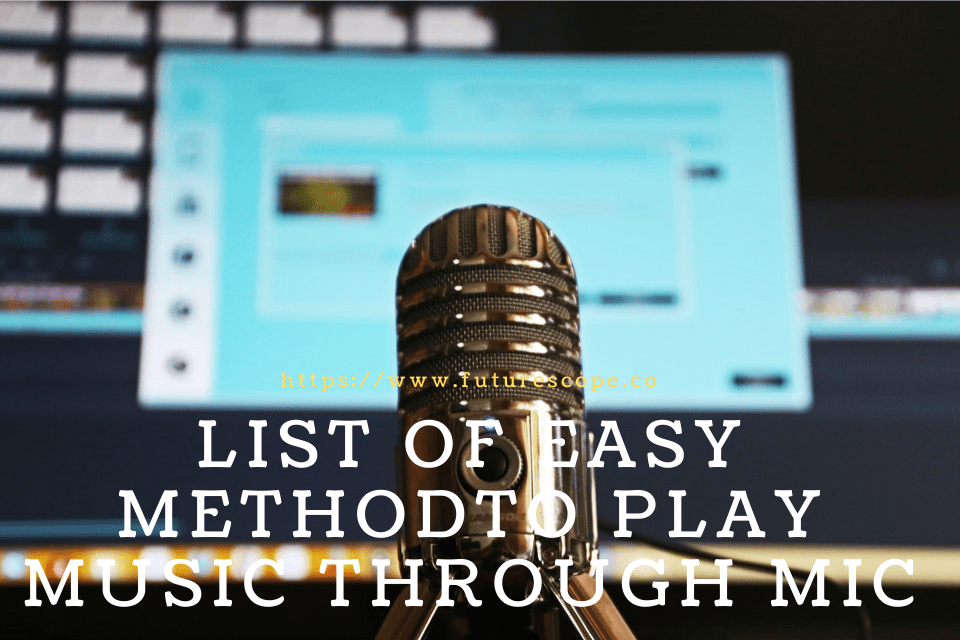What We Have Covered in This Article
Last Updated on August 28, 2021 by Editor Futurescope
Do you need to send sounds or music online using your microphone but simply don’t know how to do it? You are not alone. In this age, when online gaming and communication are the order of the day, this has fast become a necessary skill; many are yet to master. This article will help bring you out of that web of confusion. Read on to find three clear and easy-to-follow methods that let you know how to play music through mic in game. Pick one that suits your needs, and you will be transmitting high-quality sound in no time!
METHOD 1- Using Soundboard and VoiceMeeter application
What makes this option appealing?
- For this method to work, you only need VoiceMeeter and Soundboard. Both applications can legally be downloaded for free.
- It works on all Windows-based systems.
- It lets you transmit sounds, hear the sounds, and reproduce the music on your computer.
How is it done?
1) Click on the link below to download VoiceMeeter from their official website.
https://www.vb-audio.com/Voicemeeter/index.htm
VoiceMeeter is a virtual audio mixer that processes sound from the soundboard with a microphone. It then channels the signals through the virtual microphone or any other one of its outputs. VoiceMeeter uses a built-in virtual audio cable (VAC) to route audio signals to it from the soundboard.
2) To download the soundboard, click on the link below. From the list of available software, select the one that suits you best. https://micspamming.com/list-of-soundboard-software/
This application triggers and reproduces sound on your computer. It connects your audio file to VoiceMeeter.
3) You now need to enable VoiceMeeter Input and Output.
To do this
- Go to Sound settings.
- Click on the Playback and recording tab.
You should see them here. If not, right-click. On the drop-down menu, click shows disabled devices, and they will appear.
4) Follow the steps below to make VoiceMeeter output the default device.
- Go to sound settings.
- Click on the recording tab.
- Right-click on VoiceMeeter output.
- On the menu that appears, click on ‘set as the default device.’
5) Open your Soundboard application and select VoiceMeeter input as the first output.
The next two steps will get done in VoiceMeeter.
6) Only go through this step if you have a microphone.
Make your microphone the first hardware input. You will obtain options for WDM, MME, and more. Choose the one that works best for you. I chose MME.
7) Go to A1 HARDWARE OUT.
Select your main speakers to permit you to hear what goes through the virtual microphone. The virtual microphone is B MAIN OUT. It is already set and ready.
8) Make sure the VoiceMeeter Output (virtual microphone) is the input device in the program that you want to play sounds. You can do this by checking the audio settings in your target program.
And this is an essential step.
Now to see if it works.
- Open App volume and device preference setting. Open Voice recorder as well. To find it, merely type ‘voice recorder’ in the search box.
- Play the audio file in the soundboard and press record.
Check whether the Playback plays the audio.
How to Play Music Through Mic in windows 10
a) Click start
b) Go to settings then system sound
c) Go to App volume and device preferences and change the default to VoiceMeeter Output.
Now you can Playback the recording of what came out of the virtual microphone and see if it works.
Method 2 – Using Stereo Mix or Rec. Playback
What makes this option appealing?
- No need for external programs.
- It is entirely free.
How do you make it work?
It works on a Windows Computer only.
1. Open recording devices and right-click on it.
2. On the drop-down menu, click show disabled devices to tick it.
3. You should see the Stereo mix or Rec. Playback. Right-click and click enable.
4. Now make Stereo mix the default device. And this will ensure that applications like Skype will automatically use it. If not, simply go to the voice application’s settings and set it manually.
Now to see if it works.
- Go to sound settings.
- Check whether the bar next to the stereo mix shows audio signals.
Any audio signals will show that it is working.
To check the quality of the audio signal.
- Windows systems usually have an application that records sounds from a microphone. In windows 7, it’s the sound recorder, and in Windows 10, it is the voice recorder.
In the unlikely event that your system does not have an application like this, click the link below to download free audio software.
https://www.audacityteam.org.
Hopefully, you will be satisfied with the sound coming from the microphone. If not, choose another method.
METHOD 3 – How to Play Music Through Mic in Discord
What makes this option appealing?
- Works on any Windows operating system.
- You can produce exceptional, high-quality music.
How is it done?
- On your windows search bar type – manage audio devices.
- In the settings window, go to the Recording tab and right-click – Microphone.
- On the drop-down menu, click – disable.
- Go to Stereo Mix, right-click, and select disable.
- Now, I got to your Discord desktop or web application.
- Click the gear button.
- Go to the side menu and select – voice and video.
- Change the input device to the stereo mix.
- And then set checkmark to Voice activity under input mode.
- Set sensitivity to -10 decibels. And your set up is complete.
Now to test the sound played-
You can either:
Use software like an audacity to record your input, then listen and evaluate it.
Or:
Use applications like TeamSpeak to let others hear your music and get feedback from them.
To Sum Up
As you noted, there are several methods you could use to play music through a microphone. However, not all of them will work for you. Simply work through the techniques and settle for one you are most comfortable with. It would be wise to opt for the option that minimizes your expenses without compromising the quality of music you transmit. Our article how to play music through mic in game will help you lot!