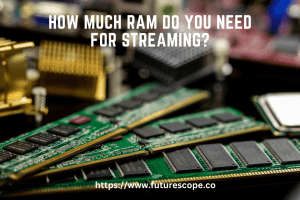What We Have Covered in This Article
Last Updated on January 30, 2023 by Editor Futurescope
There are a few reasons why your download speeds might be slow on your PC. One reason could be that you have an outdated computer or browser. Another reason could be that your internet connection is weak or unreliable.
Finally, too many people using the same internet connection can also slow down download speeds.
There are a number of reasons why your download speeds might be slow on your PC. Here are some of the most common ones:
1. You’re using an outdated web browser.
If you’re using an old web browser, it’s likely that your download speeds will be slower than if you were using a newer one. This is because older browsers don’t take advantage of the latest technologies that can speed up downloads. So, if you’re stuck with slow download speeds, try upgrading to a newer browser.
2. Your internet connection is slow.
This is probably the most common reason for slow download speeds. If your internet connection is slow, there’s not much you can do to speed things up. However, if you’re on a broadband connection and your speeds are still slow, it could be worth checking with your ISP to see if there’s anything they can do to improve things.
3. You have too many devices connected to your network.
If you have too many devices connected to your home network, it could be causing interference and slowing down your download speeds. To fix this, try disconnecting any unnecessary devices from your network or moving them further away from your router (if possible).
4. There’s something wrong with your computer’s settings.
If none of the other solutions above work , it’s possible that there may be something wrong with how computer is configured. For example , certain security software can interfere with downloads and cause them to run more slowly . If you think this might be the case , try temporarily disabling any security software and see if that makes a difference.
How to Increase Upload and Download Speed in Windows 10/11 [Tutorial]
How Do I Fix a Slow Download Speed on My Computer?
If you are noticing slow download speeds on your computer, there are a few things you can do to try and fix the issue. First, check your internet connection. If you are using a dial-up modem, it is likely that the slow speed is due to the connection itself and not your computer.
Consider upgrading to a faster internet service if possible. If you have a broadband connection, the first thing to do is restart your router or modem. This will reset the connection and often improve speeds.
If that does not help, check for any software updates that may be available for your router or modem. Outdated firmware can often cause slow speeds. Next, check for any viruses or malware on your computer as these can also lead to slower than normal download speeds.
Run a virus scan with your security software and remove any infections that are found. It’s also important to make sure that all other programs on your computer are up-to-date as well. Outdated programs can sometimes conflict with each other and lead to decreased performance overall – including slower download speeds.
Finally, if nothing else has helped so far, try temporarily disabling any firewall or anti-virus software you have running as these can sometimes interfere with downloads. Once the download is complete, you can re-enable these programs again.
Why is My Download Speed So Slow on PC When I Have Fast Internet?
There are a few potential reasons why your download speed might be slow on your PC, even if you have fast internet. One possibility is that your computer’s hardware is outdated and can’t keep up with the speeds of today’s internet connections. Another possibility is that there’s something wrong with your network connection or modem/router.
Another possibility is that your computer’s DNS cache is outdated and needs to be refreshed. Another possibility is that your computer is configured to use a different server for downloads than it uses for other internet activities.
Finally, it’s possible that there’s simply too much traffic on your network or on the server you’re trying to download from, causing congestion and slowing down everyone’s speeds. Luckily, there are a few things you can do to try and speed up your downloads. First, try flushing your DNS cache by opening the command prompt and typing “ipconfig /flushdns”.
If that doesn’t work, try changing your computer’s DNS settings to use a public DNS server like 8.8.8.8 or 4.4.4.4 (you can find instructions for how to do this online). Finally, if you’re still having trouble, see if there’s anything else running on your network or on the server you’re trying to download from – sometimes stopping these other processes can help free up enough bandwidth for a faster download speed.
Why is My PC Not Downloading at Full Speed?
Number of reasons are responsible if your PC might not be downloading files at full speed. Here are some possible explanations:
1. Your internet connection may not be fast enough.
If you’re on a slow internet connection, it will take longer to download files. To check your internet speed, you can use an online speed test tool like Speedtest by Ookla (https://www.speedtest.net/).
2. The website or server you’re downloading from may be slow.
This is often the case with large websites or servers that are overloaded with traffic. Try downloading the file from another website or server to see if that’s faster.
3. There could be something wrong with your computer’s network settings.
Try restarting your computer and see if that helps improve download speeds.
4. Your antivirus software may be scanning downloaded files, which can slow down the process.
To check if this is the case, temporarily disable your antivirus software and see if that makes a difference in download speed. Remember to re-enable it afterwards!
How Can I Make My Computer Download Speed Faster?
There are a number of ways that you can make your computer’s download speed faster. One way is to ensure that you have a fast internet connection. If you are using a dial-up connection, consider upgrading to a broadband connection.
Another way to improve your download speed is to close any programs that are running in the background and using up bandwidth. Additionally, you can clear your browser’s cache and cookies which can help to speed up downloads. Finally, if you are downloading large files, it is best to do so during off-peak hours when there is less internet traffic.
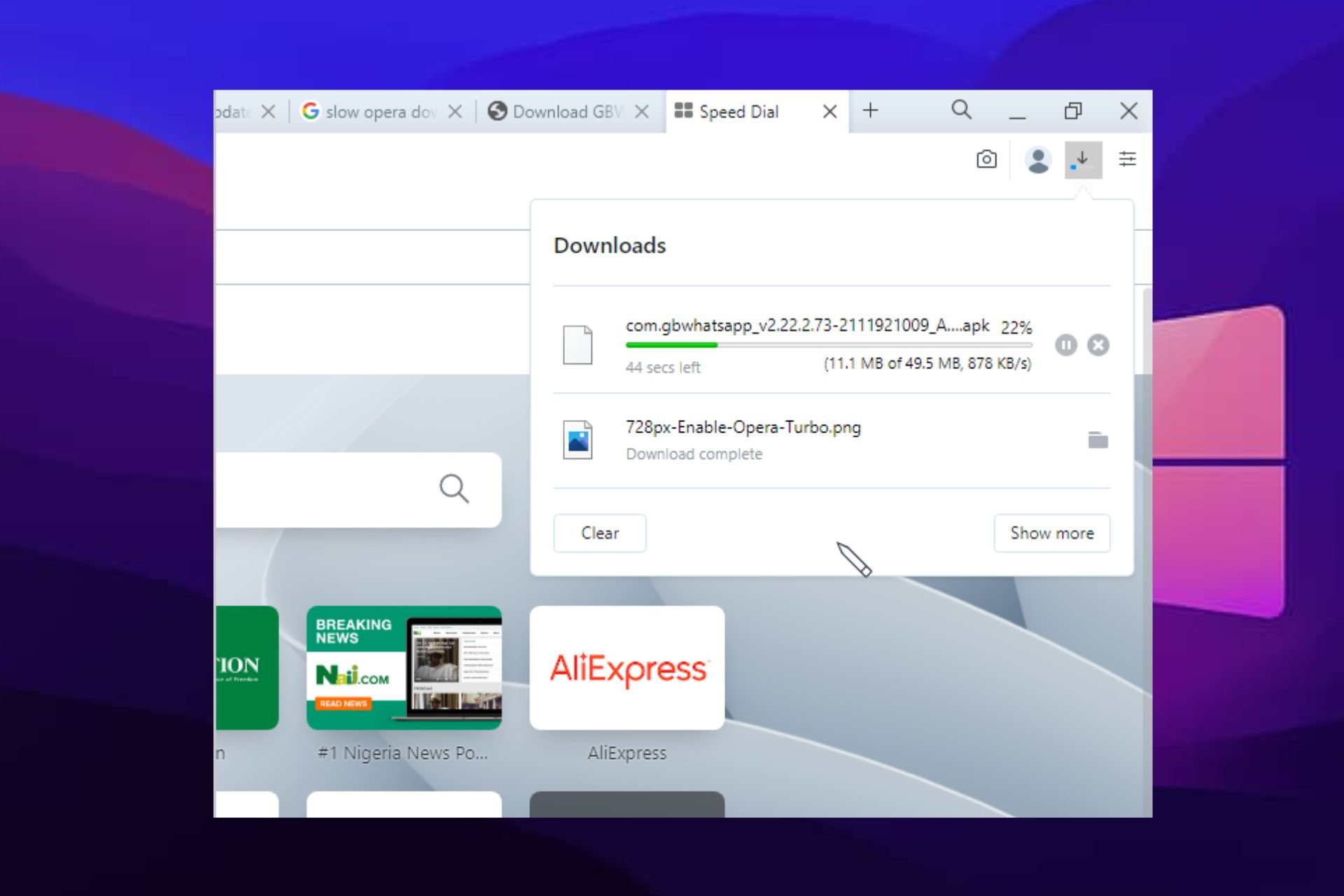

Try out these tips to speed things up.
1. Use a download manager
If you’re not using a download manager, you should be! Download managers can increase your download speeds by up to 500%. That’s because they split large files into smaller pieces and download them simultaneously.
This means that your downloads will finish much faster than if you were downloading the file without a manager. There are many great free options available, like Free Download Manager and Internet Download Manager. Just do a quick search and find one that suits your needs.
2. Find a faster server
The server you’re downloading from also plays a big role in determining how fast your downloads will be. If the server is slow or overloaded, your downloads will suffer as well.
To find out if this is the case, try downloading the same file from another server or mirror site. You might be surprised at how much difference it makes!
3. Limit background applications
while they might not seem like they’re doing much, Background applications can actually have a big impact on your download speeds.. That’s because they compete with your browser for bandwidth and can slow down both your internet connection and your downloads.
So, if you want to get the most out of your connection, limit the number of background applications you have running while you’re trying to download something. A good rule of thumb is to only have essential applications open while downloading.
4 close any unnecessary tabs In addition to closing background applications.
Another thing that can impact download speeds is having too many tabs open in your browser. When it comes too web pages. Each one requires some amount of bandwidth to load properly. So, if you have ten tabs open, It’s going to take longer for each individual page to load.
As far as downloads are concerned, the more tabs you have open. The lower your overall speed will be….
5 use an Ethernet connection Whenever possible.
An Ethernet connection is always going to be faster than Wi-Fi. So, If you want the fastest possible speeds while downloading files. Make sure you’re hardwired into your router.
6 clean up junk files Over time.
Computers tend to accumulate junk files– Temporary internet files, Old program installers,, And so on…..
Check Your Internet Speed Test
Whether you’re a casual internet user or a tech-savvy power user, it’s important to have a general idea of your internet connection speed. After all, if you’re paying for high-speed internet, you should be getting high-speed internet! An easy way to test your internet connection speed is to use an online tool like Speedtest.net.
Speedtest.net is a free service that tests your internet connection speed in both upload and download speeds. To use it, simply go to the website and click the “Begin Test” button. The test will take just a few seconds to complete and will give you your results in Mbps (megabits per second).
Keep in mind that these results are only estimates – your actual speeds may vary depending on factors like time of day, website traffic, etc. But if you consistently get low results, it could be indicative of an issue with your ISP or modem/router.
Conclusion
If you’re wondering why your download speeds are so slow on your PC, there are a few potential reasons. One possibility is that your internet connection is simply too slow. Another possibility is that there’s something wrong with your PC itself, or with the network settings on your PC.
Finally, it’s also possible that the problem lies with the website or server that you’re trying to download from.