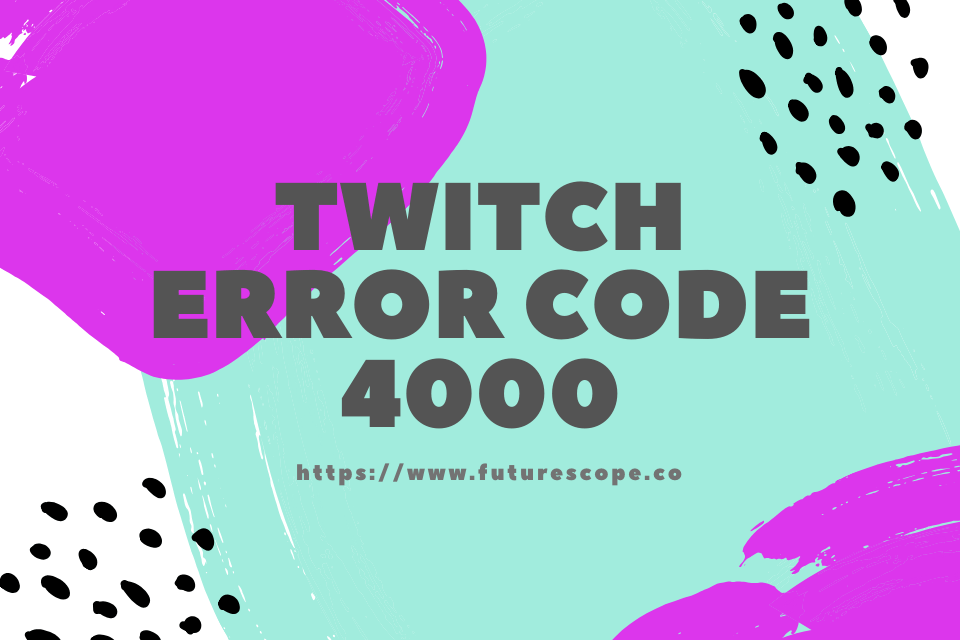What We Have Covered in This Article
Last Updated on February 6, 2020 by Editor Futurescope
Twitch is among the biggest and more advanced online streaming platforms. After its launch, Twitch was based on the gaming industry and assisted gamblers to stream their gameplay live. However, the admins decided to develop the IRL streaming section and to expand the platform to an eSport competitions broadcasts too. But after that, various errors have affected Twitch. Twitch Error 4000: Resource format not supported is among the widely known errors and it disables the audio when streaming.
As we have stated, Twitch error 4000 occurs after you start streaming any content through the Twitch platform and it usually comes alongside the “Media resource format not supported” message. The error can be frustrating because it pops up after every few minutes or seconds and it can form a string. Do not worry when that happens because there are solutions.
Causes of Twitch Error 4000
The causes of Twitch Error 4000 are not specific and it can arise due to many reasons. Here are the commonest.
Many applications store caches so that they can reduce their loading times. Similarly, websites store cookies on your storage so that their loading time can be less and to provide a smooth user experience. However, after some time, the caches and cookies might become corrupted and affect the loading of websites or functionality of your web browser.
Disconnection
If your computer is disconnected from the internet, the Twitch stream will not play. At such times, the disconnection might affect the video loading process and the Twitch Error 4000 will appear.
Other audio/stream playbacks
If you have any other audio/stream applications opened in the background, the error might pop up. The applications might interfere with the audio and video running on the browser or site.
Autoplay settings
When using the Chrome browser, its autoplay features may interfere with some elements of the video and therefore cause the error. Chrome autoplay feature boasts a bug that might trigger the error automatically.
Selection of the right output device
At times, the right audio driver for the audio device you are using may not be selected automatically. Even though the output audio device may function well for some applications, it will not work for others.
How to solve the problem
The Twitch Error Code 4000 error can arise due to many issues such as the struggle to share computer resources, mostly audio with other streams. That causes Twitches to break down and eventually display an error message claiming that the resource formats are not supported. After you have understood the cause of the error, the next thing you should understand is how to fix it. Here are the few steps to follow each time it hits your computer screen.
Applications and websites store caches and cookies in your web browser to reduce their loading time. But if they are already corrupted, they will interfere with the loading of your site or streaming service. To clear them, move to the right-hand side of your browser and click the “Menu” button. Choose “Settings” and scroll down to click on the “Advanced” option. Click on “Privacy & Settings” and click on “Clear Browsing Data”. Select “All time” and ensure that both “Cookies and other site data” and Caches image and files” are checked. Click on “Clear data”. That should now clear the cookies and caches. Open the Twitch site and check whether the problem has gone.
Close any other running media player or stream
To solve the problem, start by closing any other stream or media player that might be running on your computer or web browser. In many cases, Twitch will not load when other media streams have taken over the resources it requires to stream. If the problem continues after you have closed the media player and streams, open your computer Task Manager and close any open app. Reopen the browser and try to run the twitch system.
Refresh the stream
Another simple solution to the problem involves restarting the playback. Your computer might have disconnected from the internet during the streaming. If restarting the playback does not solve the issue, refresh the browser. Alternatively, you can open the twitch platform on another web browser or tab and try to stream from it. If the streaming is successful on another browser, then there are compatibility issues with the plugins or your previous browser.
Unplug your audio hardware and re-plug it
Whether you are using a pair of headphones or an external speaker, you should unplug it from your computer because it might be affecting the working of the twitch stream. After removing the audio hardware, restart the stream or web browser. Plugin the speakers or headphones after the twitch error 4000 disappears. The error might show up after connecting your computer to a Bluetooth audio device, so remember to disconnect them.
Change the audio card input to your primary audio driver
When using a Windows PC, the twitch error 4000 might arise when your audio device switches the main audio driver. To switch back your audio input to the main audio driver press the “Start” button, type “Sound” and hit your “Enter” key. Click Playback. Find your main audio input depending on the audio driver. Click on “Set Default”.
Use the provided twitch pop-out player
If the twitch error 4000 is preventing the loading of your twitch stream, use a popout player to enjoy your favourite channels. Even though this is not a permanent fix, it will be helpful when you want to stream immediately but your twitch player fails to load. To open the twitch popout player, click the gear icon situated at the bottom right of your player and choose “Popout Player”.
Change auto-play settings on your Chrome browser
By changing the autoplay settings on your Chrome browser you might prevent background playing of videos and audio and therefore fix the twitch video not supported error. To do that, open a new tab on the browser and type “chrome: flags” without quotes in your address bar. Press enter and scroll down to the autoplay policy. Choose “Document user activation is required” in the dropdown box. After changing the auto-play settings, audio and video files will not play automatically each time you visit a website. For the video to play, you will need to press the video play button.
Conclusion
The guide should help you solve the Twitch problem. But if the error continues to show up, you contact the support team. They will be ready to help. Twitch is a video streaming platform from Twitch Interactive and introduced in the year 2011. Most of the content is related to video games, E-Sport Competition streams, Real In Lifestreams and Music Broadcasts.