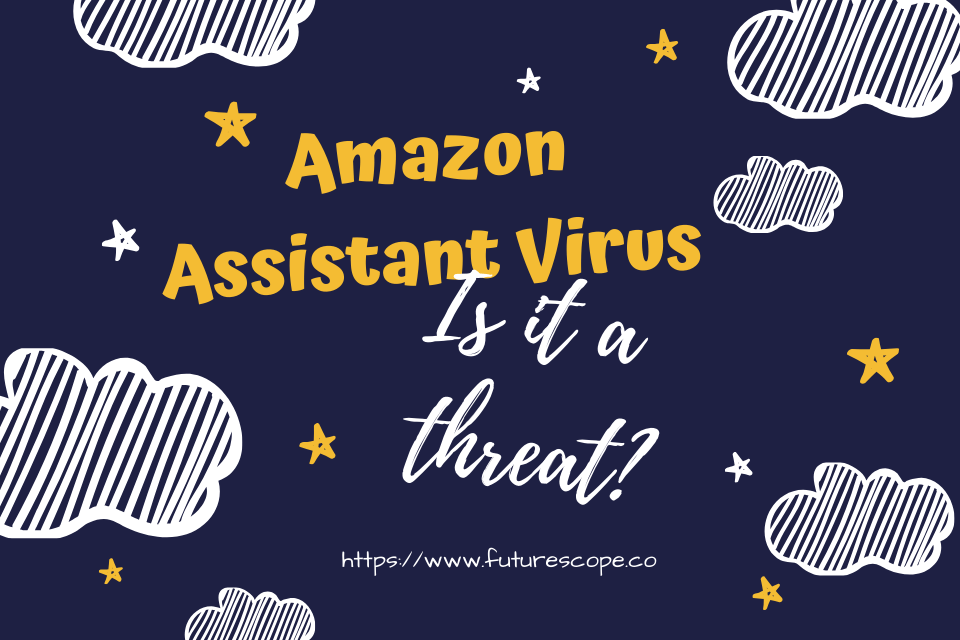What We Have Covered in This Article
Last Updated on March 12, 2020 by Editor Futurescope
Amazon Assistant, developed by Amazon, is a web browser extension designed to help share the attractive-looking offers and deals on Amazon among the users. The tool is available on the Amazon official website and in other e-stores like App Store and Google Play Store. The application might come bundled with several other programs and force unwanted changes on your browser apps. Mostly, the infected tool will modify your homepage and the search engines. After that, it will start pushing intrusive ads and promoting many unnecessary sales on your computer screen. The plugin is legitimate. However, it causes many undesirable activities and falls in the PUP category.
Initially, Amazon Assistant was a handy tool that helped online shoppers to get the best deals and offers. However, as Amazon Assistant reviews show, most of the users have been rating it negatively after use. Users are unhappy about the functionality of this tool, as it does not offer what it promises. Others are unhappy with the information tracking that the tool does when running on the web browser. It gathers all the search queries, sites you visit, your IP address, the links you click and the non-personally identifiable data to compile a profile that it later targets with in-text links, popups, promotional deals, offers and other types of intrusive content.
Even though Amazon Assistant is not a virus technically, IT experts believe that it is related to the Amazon Virus. After removing it from their website browser, the tool still comes back after rebooting the computer. That is the key reason you should rely on the automatic malware removal methods and anti-malware software. Malwarebytes and Reimage are among the effective tools when it comes to the removal of the virus.
How to remove the Amazon Assistant from your computer system
To remove Amazon Assistant from your Windows computer device, you will need to follow these steps.
1. If you are a user of Windows XP, click Start >> Control Panel >> Programs and Features. Click Add/Remove Programs.
2. If you are a Windows 10/Windows 8 user, right-click on the lower-left corner of your computer screen. When the Quick Access Menu appears, choose Control Panel and Uninstall a Program.
3. Uninstall Amazon Assistant and the related programs. To do that search for Amazon Assistant and the other suspicious programs that might have installed recently.
4. Uninstall the programs. Click Ok to save the changes. Right-click each of the suspicious entries and choose “Uninstall”.
5. Remove Amazon Assistant tool from Widows Shortcuts. Right-click on Mozilla Firefox shortcut and choose Properties.
6. Go to the Shortcut tab and search for the “Target” field. Delete the malicious URL related to the Amazon Assistant virus. Choose Shortcut tab and delete. Repeat the process for the other web browsers, including Internet Explorer and Google Chrome. Remember to look for the locations of each shortcut including Start Menu, Desktop and taskbar.
To remove Amazon Assistant from your Mac OS X system device, here are the steps to follow.
1. If you are a Mac OS X user, you need to click on Go button situated at the top left corner of your screen and choose Applications.
2. Wait until the Applications folder appears. Look for the Amazon Assistant program or any other suspicious program. Right-click on the entries and choose Move to Trash.
Uninstall Amazon Assistant from your Internet Explorer Browser
To fix your Internet Explorer browser, you have to reset it. That is the easiest way to get rid of the Amazon Assistant program. To reset it:
1. Remove the dangerous add-ons. Open your Internet Explorer browser and click on its Gear icon (the IE menu) situated at the right-hand top corner. Choose Manage Add-ons.
2. The Manage Add-ons window will pop up at this stage. Search for the Amazon Assistant and any other suspicious plugin. Click Disable to disable the entries.
3. Change the homepage if the virus had altered it. Click on Internet Explorer’s gear icon and choose Internet Options. Stay in the General tab.
4. Remove the malicious URL and enter your preferable domain name. Click on Apply for the changes to take effect
5. Now, click on IE gear icon again and choose Internet Options. Click on Advanced and choose Reset.
6. Check “Delete personal settings” and choose Reset to complete the Amazon Assistant removal.
Removing the Amazon Assistant from your Firefox Browser
To remove the Amazon Assistant program from your Firefox browser, follow these steps. However, the quickest solution to the problem is a full browser reset.
1. Open your Mozilla Firefox browser and click the menu icon. Choose Add-ons >> Extensions.
2. Now, select the Amazon Assistant and any other questionable plugin. Click on Remove to get rid of the entries.
3. Change the homepage of the browser if the virus altered it. Click on the Menu and choose Options >> General.
4. Delete the malicious URLs and type in your preferable website. Alternatively, click on Restore to default.
5. Click Ok to save all the changes.
6. Click on Firefox menu to reset the browser. Choose Troubleshooting Information. Reset Firefox to default state. The Amazon Assistant removal process should be now complete.
How to remove Amazon Assistant from your Google Chrome Browser
If you want to remove the Amazon Assistant from your Google Chrome browser, here are the steps to follow. Change the start page along with the default search engine to your preferred search engine or homepage. The Amazon Assistant program will always change the search engine to Amazon Web Search.
1. Open your Google Chrome browser and click the Menu icon situated at the right side upper corner of your screen and choose Tools >> Extensions.
2. Select Amazon Assistant and any other plugin you would want to get rid of. Click the trash icon to delete the entries.
3. If the virus had altered the search engine and homepage, click on the menu icon and select settings to change them to default.
4. Look for the open pages or set a new page under On Startup option and choose Set Pages.
5. Now, another window should pop up. Delete the malicious search websites and enter the one to use as our homepage. Click on “X” to remove the malicious URLs.
6. Click on the Menu icon and select Settings >> Manage Search Engines >> Search >> Manage search engines.
7. When in the Search Engines folder, remove all the malicious sites and level Google or your preferred search engine. Click on “X” to remove the malicious URLs.
8. To reset your Google Chrome, click on the menu icon again and right-click on Settings.
9. Scroll down and click on “Reset browser settings”. Click on Reset to confirm the selection and to complete the Amazon Assistant removal process.
Conclusion
After following all the above steps, check to be sure that the Amazon Assistant has gone. To save your time, you can use third-party tools that help carry out the tasks automatically. So, if you are in a hurry or you feel that you are not experienced enough to do the installation, use tools lie Reimage, which fixes corrupted registry entries and replaces the damaged Windows system files. Moreover, it will protect your computer system from malware.