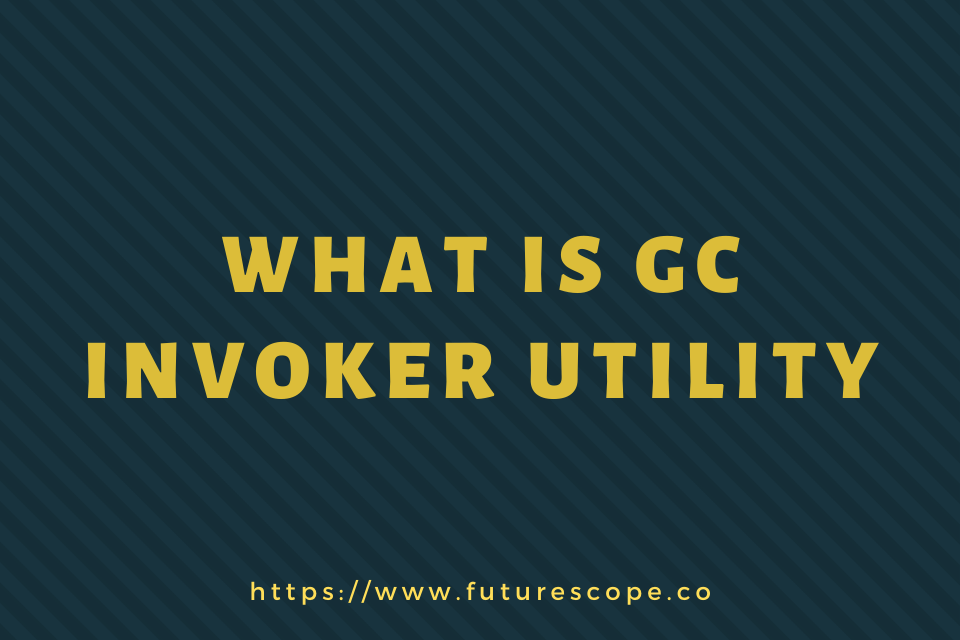What We Have Covered in This Article
Last Updated on February 14, 2020 by Editor Futurescope
Perhaps, you have identified a program known as Adobe GC Invoker Utility that runs in the background of your laptop or desktop computer after you start it. If you have been checking the task manager, you might have also realized that it consumes many resources. The program installs in Windows 7, 8 and even 10 without the user’s knowledge. So, what is GC Invoker Utility? What does it do on your computer? And should you remove it? Here is everything you need to know about the program.
About the Adobe GC Invoker Utility
Adobe GC Invoker Utility, or simply AGCInvokerUtility.exe, comes with Adobe applications. Adobe Inc. provides it to increase or invoke the utility or performance of its main program. See it as an external program or add-on that helps the primary adobe software. But because it is an executable file, it can run as a computer program in your device.
It is stored in your C Drive and the Files>Common Files>Adobe>Adobe folder by default, meaning that you can find it running comfortably after opening the Task Manager. You should know that agcinvokerutility.exe is not harmful to your computer system under normal conditions. Unfortunately, many people have reported that the program acts maliciously in some cases.
Is Adobe Gc Invoker Utility running in your computer?
To know whether the Adobe GC Invoker Utility is already running in your computer, open your system’s Task Manager. To do that, go to “All Programs” and look for “Task Manager”. After the Task Manager loads, move to the “Startup” tab, situated at the top of your Task Manager window. Look for the Adobe GC Invoker Utility process in the tab along with the other running programs. To get more details, you can click on the program while still in the Task Manager.
Is the Adobe GC Invoker Utility safe?
Most of the individuals who encounter this program do not remember having installed a program related to Adobe on their laptop or desktop computer. Therefore, it is obvious to assume that it is a virus or any other type of computer malware. That is not the case. The GC Invoker Utility does not pose any threats to your computer or even steal your data. It runs in the background without causing any computer malfunctioning.
The GC invoker utility has a .exe extension meaning that it is an executable file on your computer. Generally, files with .exe extension file formats are programs on your PC ran and used by your computer’s operating system – Windows for this case. Other operating systems, including Mac and Linux use files with a different extension. All you need to know is that .exe files are not harmful, but you should be cautious when downloading them from the unofficial websites or email attachments.
Know that many malware could rename themselves as GC Invoker Utility. In such cases, it can be hard to differentiate the authentic file from the malware. Such malware could compromise your computer data and even cause computer malfunctioning.
So, should you disable the Adobe GC Invoker Utility running in your computer?
As we have already stated, you can allow the program to continue running in the background because it is harmless. But if you do not know whether the program running is a malware or a legit program, then you should disable it. The Adobe GC Invoker program is not important or necessary for your computer’s operating system. Your computer will continue running fine after disabling the program. Because the Adobe GC Invoker Utility Program appears to be like a part of Windows scheduled task, it can monitor the activities on your computer and track other programs.
The program might slow down your computer by consuming unnecessary resources, therefore stressing your processor to do other activities. Adobe GC Invoker Utility is also known to cause errors on startup that slow down the PC and as the user, you will spend time figuring out how to fix it. That is the main reason you would want to delete the whole program.
How to disable the Adobe GC Invoker Utility
Method 1: Restart your computer in safe mode
If the Adobe GC Invoker Utility is affecting the performance of your computer, this is the first thing that you should do. Restart the computer in safe mode check the performance before disabling the program. If the problem does not resolve, you will need to try the other methods. If you are a Windows 10 user, click on Start menu and choose power button option. Click on restart button while pressing the SHIFT key down. You should now be through with the reboot. Choose the Troubleshoot icon >> Startup Settings >> Advanced >> Restart >> Reboot >> Enter Safe Mode with networking. That is it.
Method 2: Use the Task Manager
To prevent the Adobe AGCInvokerUtility.exe from running at the start-up stage, you can use the Task Manager. To remove it, open the Task Manager by pressing CTRL + Shift + Esc at the same time. Now, scroll down and move to Adobe GC Invoker Utility under the Processes tab. Right-click on the program and choose the Disable option.
Method 3: Use the Control Panel
If you are a Windows 10 user, open the Start menu. Click on Settings >> Apps and choose Apps & Features option. Now, choose any of the files you think are a threat, AGCInvokerUtility.exe for this case. Right-click on the program and choose “uninstall” from the drop-down menu that pops up.
But if you are a Windows 8 user, you will need to press Windows key + C and choose the Settings option. Move to the Control Panel >> Uninstall Program. Search for all files related to AGCInvokerUtility.exe and select the uninstall option.
Method 4: Delete it from the Registry
To delete the whole file from your computer’s registry collection, you need to “Run” your windows. Press on the Windows key + R at the same time to open Run. Using the search bar, look for regedit. Wait for the registry to open and then Press CTRL + F. Type in AGInvokerUtility.exe for the files to appear. Now, delete all the dangerous files.
Conclusion
The above methods will help you fix the Adobe Utility AGCInvokerUtility.exe issues on your computer. If none of the manual methods works, you will need to try the automatic removal method. All you need to do is install an uninstaller program and use it for the uninstallation. Be careful when deleting .exe files to avoid causing more problems.