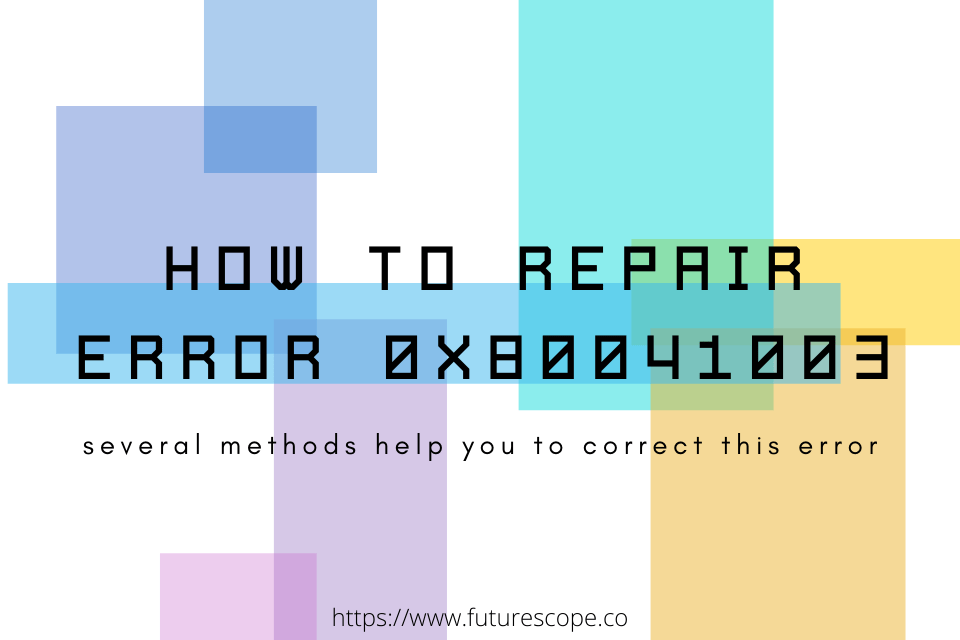What We Have Covered in This Article
Last Updated on October 20, 2020 by Editor Futurescope
The 0x80041003 error occurs in the event viewer, and its caused by erroneously configured files in your Windows Operating System. It pops up, preventing you from performing a particular action or function. This error could come up when you boot your windows operating system or when scanning the network with a user account lacking the necessary Windows Management Instrumentation (WMI) privileges. Despite the drastic modifications and improvements that Windows 10 has undergone, this is one error that has remained quite persistent.
This article will help you with several methods to correct this error in the comfort of your own home. It is essential to be careful to follow each of the steps highlighted below. Skipping a step or inserting a command incorrectly will disrupt the entire process, and the error problem will persist. You should begin with the first method because of its apparent simplicity.
How to solve error 0x80041003 on Windows 10, 8, 7
Method 3 and 4 are automated methods, and the rest are manual.
Method 1: Disable user account control
If the reason for this error message pop up is a user account with insufficient Windows Management Instrumentation privileges to scan a particular network, you can fix it by disabling the user account control. It’s a quick and straightforward method that will not take much of your time.
Steps
- Click on the windows icon and S
- Input the user account and click enter
- Search results should appear, and from these, choose “change user control account settings’.
- You will then see a pop-up window. Click on ‘never notify.’
- Click ok. All changes you made will be saved.
- At this point, if the error was caused by insufficient WMI privileges, it should be resolved.
If the problem persists, choose any one of the methods below.
Method 2: Automated
This, too, is a simple method and slightly more automated than the first one. Follow these steps below.
Steps
- Simply go to http://support.microsoft.com/default.aspx?scid=kb;EN-US;2545227
- On this web page, download this fix.
- When the download is complete, run the fix-it app.
- Finally, test your machine if the error message is gone.
Method 3: Automated
This is another automated method you could use to fix error 0x80041003. Here are the steps to follow.
Steps
- Open your browser and download the –TechUtilities- repair tool.
- Install the program when the download is complete
- There should be a scan button on your screen after installation. Click it.
- Wait for the scan to complete the click ‘fix errors.’
- Restart your computer. By them all errors should get fixed, and you should be able to use your computer.
Method 4: Run the VBScript
Unlike the three methods above, you may find this one slightly more complicated. The steps below laid out in a manner that will make this task somewhat less tedious. This is a fix suggested by Microsoft. Please be careful and ensure that you do not omit any of the steps if this fix is to work for you.
Steps 1
- Go to your notepad and paste the code below on it.
strComputer=”.”Set objWMIService=
GetObject(“winmgmts:”_
&”{impersonationLevel=impersonate}!\\”_
&strComputer&”\root\subcription”)
Set obj1 = objWMIService.ExecQuery(“select*from
_eventfilter where name=’BVTFilter’ and
query=SELECT * FROM
_InstanceModificationEvent WITHIN 60 WHERE
TargetInstance ISA “”Win32_Processor”” AND
TargetInstance.LoadPercentage > 99”’)
- For Each obj1elem in obj1
set obj2set=
obj1elem.Associators_(“_FilterToConsumerBinding”)
set obj3set=
obj1elem.References_(“FilterToConsumerBinding”)
- For each obj2 in obj2set
WScript.echo “Deleting the object”
WSScript.echo obj2.GetObjectText_
obj2.Delete_
- For each obj3 in obj3set
WScript.echo “Deleting the object.”
WScript.echo obj3. GetObjectText_
obj3.Delete_
- WScript.echo “Deleting the object.”
WScript.echo obj1elem. GetObjectText_
Obj1elem.Delete_
Step 2
- Go to File and click Save as
- In the window that pops up, make sure the save as type is all files and name it myscript.vbs.
- Save the file on your desktop.
- Close the notepad
- Now, open the command prompt as administrator.
- Write cd%useprofile%\Desktop
- Click enter
- Again, write cscript myscript.vbs
- Again, click enter.
Your problem should be corrected now.
If that method does not solve the error problem, the repository folder may be the problem. Use the process below to fix the error.
Method 5: Deleting the repository Folder
If the Repository folder is to blame for the error, a quick fix to this problem would be to delete it. Use the steps below to execute this task.
Step 1
Click Windows and R.
Next, enter service.msc.
After you click ok, the service app will open.
Step 2
Go to the Windows Management Instrumentation service and right-click
Click stop. That should disable it.
Step 3
Go to file explorer and open it.
Go to C:\Windows\System32\WBEM directory
Now, copy the repository folder to another path.
Then, delete it under the WBEM folder.
Immediately after that, restart your computer.
This will cause the motorized recreation of the repository folder.
Your error problem should be corrected.
Method 5 to solve error 0x80041003
This is a manual method, as well. It is a little easier than way four but could be useful as well.
Step 1
Restart your computer.
You now need to log in as an administrator.
Step 2
Click start the select all applications, accessories and system tools.
Next, click system restore.
Step 3
A new window should open.
Now click ‘restore my computer to an earlier time’ then next.
Step 4
From the list, select the most recent restore point and then click next.
Step 5
A confirmation window will appear. Simply click next to this window.
Your computer should restart at this point.
When it is up again, check if the error persists. If not, then your problem should be resolved.
To wrap up
Hopefully, one of the methods highlighted in this article should give you a quick and straightforward solution to this problematic error. Error 0x80041003 may be irritating, but it is not deadly; thus, you should be able to fix it yourself without consulting a professional or wasting any of your money. Feel free to share this post to your friends.