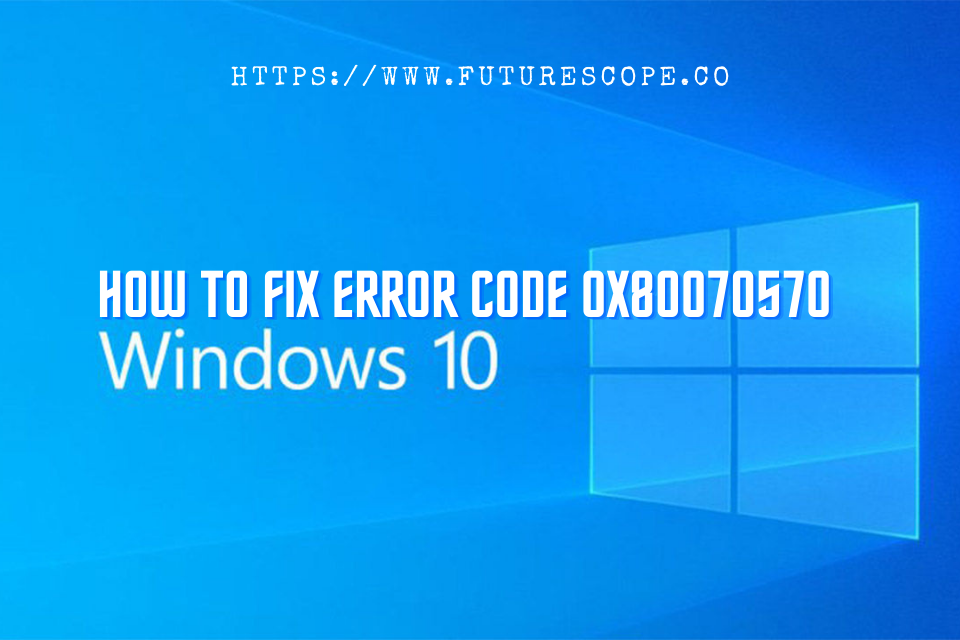What We Have Covered in This Article
Last Updated on March 5, 2021 by Editor Futurescope
When using your Windows 10 device, often you encounter error messages. Many times you may not know how to deal with these error messages. Error code 0x80070570 is one such error. If you’ve encountered this error message, you’re not alone. Several users of the Windows 10 Operating system, have at some point in time encountered it too.
Many things may cause this error like corrupted or missing files. The good thing is that you can fix this error pretty easily by doing some simple procedures. You must fix this error as soon as it occurs, to prevent the occurrence of serious problems with your computer or tablet. In this article, we show you how to fix error code 0x80070570.
What is error code 0x80070570?
If you’re a Windows user, chances are that you have encountered the error message called error code 0x80070570. This error occurs on any version of Windows. Users of Windows 7, 8, and 10 have reported having at one point encountered this error on their tablets and computers that use Windows.
In Windows 10, the error code 0x80070570 is pretty popular. Below we look at how the error occurs to understand it better.
How does error code 0x80070570 occur?
Users of the Windows 10 operating system often encounter the error code 0x80070570 while performing some tasks on their devices. The pretty common instance when you encounter this error is when you’re trying to install the Windows OS. The error can also occur when you’re trying to update Windows.
Often users have reported having encountered error code 0x80070570 while you’re transferring files between directories. Error code 0x80070570 can also occur when you try to delete certain files.
What causes error code 0x80070570?
Usually, the 0x80070570 error code is caused by a file that’s missing or corrupted. If your drive gets damaged or problematic your Windows 10 device may fail to read files correctly leading to the occurrence of error code 0x80070570.
As we said earlier, error code 0x80070570 can occur while you’re installing Windows OS or updating it. This can happen because while downloading the installation file somehow it got corrupted.
Solutions for error code 0x80070570
You don’t need to be a tech geek or read dozens of tech books to be able to fix error code 0x80070570. You can easily fix the error by correctly following some simple fixes. To solve the error, knowing what caused it is key.
There are many recommended things you can do to fix error code 0x80070570 in Windows 10. We look at these solutions below.
1. Restart your computer
This is probably one of the most popular ways of dealing with problems you encounter while using your Windows 10 computer. Restarting your computer is one of the easiest solutions for the error code 0x80070570.
Before you click the restart button on your computer, make sure to close all open tabs. After restarting your computer, your windows may recover from error code 0x80070570.
2. Do a Start-up Repair
Another effective way to tackle the issue of error code 0x80070570 is to do a start-up repair. To perform a start-up repair click on start, then restart while pressing the shift button on your keyboard. Your computer will show you Advanced start-up options. Go to troubleshoot and click. Now go to start-up repair and click. Enter the administrator password if you’re prompted to enter it.
After this, the start-up repair will begin. In no time you’ll be notified of whether it was a success or not through a notification report.
3. Disable your antivirus
Some antivirus applications can cause the occurrence of error code 0x80070570. This implies that in order to prevent the error, use legit antivirus software. If the error occurs when you are copying files to your hard drive, you don’t have to worry.
To fix this issue, we recommend that you disable your antivirus. You should try another antivirus solution if disabling the one you already have doesn’t fix the error.
4. Diagnose your hard drive for errors
Do a normal hard drive scan to fix error code 0x80070570
The other cause of error 0x80070570 is corrupted files on your hard drive. To solve this problem you need t check errors on your hard drive. First, go to This PC, and right-click where you want to diagnose. Next, go to the main menu and click on properties. Go to tools and click check and choose to check automatically fix system errors and click start.
Windows will scan your hard drive and the error will be fixed. If it’s not do a deeper scan using the chkdsk command.
Do a detailed hard drive scan to fix error code 0x80070570
To do a detailed scan on your hard drive, you use the chkdsk command. To use this command press windows key + X. Windows will show you a menu. Go to command prompt (Admin) and click. Enter chkdsk/F X: and press Enter.
X is the letter representing the hard drive and yours may not be X so you should enter the correct letter that represents your hard drive. Your detailed scan will begin. Do it for all drives on your PC. If your hard drive is faulty, this will fix the error.
5. Copy your Windows installation to your hard drive
Often you see error code 0x80070570 when you’re installing Windows 10 on your computer. To fix the issue, run the Windows installation from your hard drive. Copy your Windows installation to your hard drive.
Another effective way of fixing the error is by creating a USB flash drive that is bootable. When you do this, now install your windows from this USB flash.
You can also fix error 0x80070570 by downloading the Windows ISO file and running it from your computer. Depending on what has triggered the error, this can solve error code 0x80070570.
6. Use Ethernet connection and disconnect USB devices
Many times Windows 10 users encounter error code 0x80070570 when they try installing Windows 10. When this happens, use an Ethernet cable to connect your computer’s directory to the router. This method is pretty effective, though some may find it difficult.
It also helps to remove all USB devices before you begin your Windows 10 installation. If you do this, you can say goodbye to the error message.
7. Enable and disable RAID in BIOS
The other solution to error code 0x80070570 is to use the RAID in BIOS. Enabling the RAID feature in BIOS can help fix error code 0x80070570 if you encounter it while Windows 10 is setting up.
Your motherboard manual has information on how to enable the Raid feature, so we encourage you to read it if you don’t know how to.
8. Check your memory
Bad memory is the cause of many computer problems, and error code 0x80070570 is no exception. When you encounter error 0x80070570 your RAM may be the culprit.
Use the Memtest86+ tool to check the health of your RAM. This involves scanning memory modules one by one and if you find any faulty, make sure to replace them.
9. Re-download the Windows update
When error code 0x80070570 occurs when you are trying to update your Windows 10 OS, we recommend you to download the OS again. First, go to start and then settings. When you click settings, proceed to Update and Security and check for update.
Make sure the network you’re using to download your Windows update is strong and fast. When you update your Windows using a correct file the error will not occur.
10. Check official channels
When you encounter error code 0x80070570 while using a certain app you downloaded the problem may be that it wasn’t properly uploaded. This information may be on the developers’ official channels so you ought to check their official channels. Wait for the correct installation file to be published and install the correct one.
11. Move the file to another directory
Pretty often you can get error 0x80070570 when you try to delete some files. The solution for this is to move the files to another directory. To do this select the file you want to move to a different directory by right-clicking it.
Now click copy and go to a different folder. Click paste on the empty space. Cut the file from the original location. To solve the error, repeat the same process of moving the moved file but this time you will be returning the file to its original directory.
Conclusion
It’s always frustrating when you get error messages on your Windows computer. These error messages at times cause major computer problems. These include the inability to use the device. Error code 0x80070570 is one common error message on Windows 10. It occurs due to issues like corrupt files. This error can be fixed using a variety of methods, depending on what caused the error.
You don’t need to fret when you encounter this error. Just click the right buttons and do the necessary tricks to tackle the issue. By following the above-mentioned solutions for error code 0x80070570, you can prevent future computer problems that may be triggered by the error.