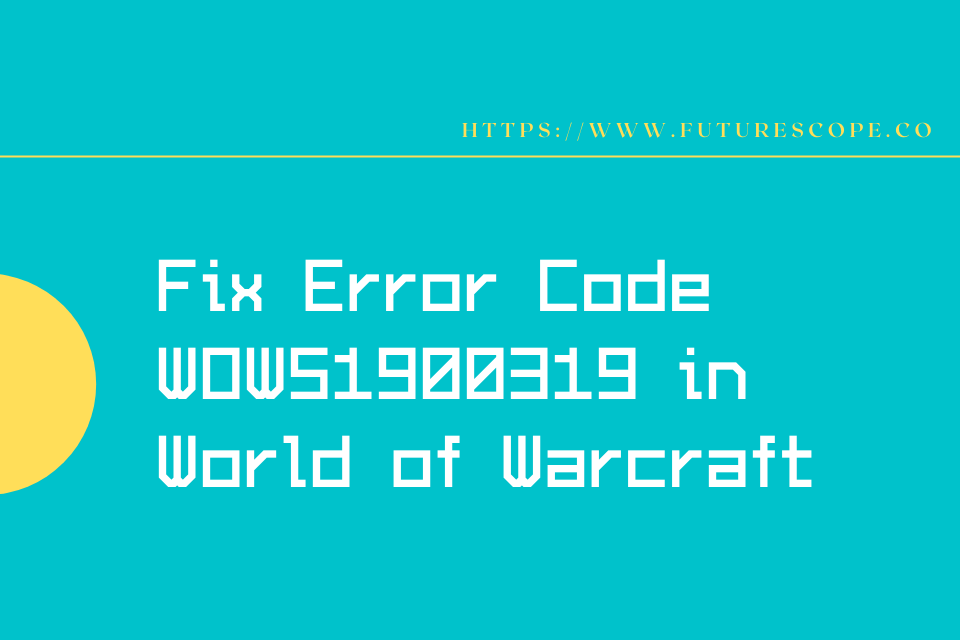What We Have Covered in This Article
Last Updated on March 12, 2021 by Editor Futurescope
Any gamer can relate to how annoying an error message is when at the peak of gaming ecstasy. Since World of Warcraft hit the gaming industry in 2004, millions of gamers worldwide have experienced gaming at a whole new level. Despite the incredible excitement of the game, many of its users have stumbled upon the Wow 51900319 error message.
WOW51900319 is an error that occurs while playing World of Warcraft and it implies that the user is disconnected from the servers of World of Warcraft. Have you also staggered upon this error in your gaming experience in World of Warcraft? Then you are certainly wondering, how do I fix WOW 51900319? Worry not, this article is dedicated to helping you fix it with nine ways to marvelously bring you back on track.
Ways to fix WOW51900319 Error
Use an Ethernet cable
In a bid to make the game better, the developers of World of Warcraft tightened their latency requirements. Although this move was only meant to improve the gaming experience of its users it did more. Developers believe this is maybe the reason you are facing WOW51900319 Error.
Using a wireless internet connection such as a Wi-Fi modem on a tight latency increases your chances of getting disconnected. Instead, gamers are encouraged to use Ethernet cables for their internet connection. This is because Ethernet cables are made of fibre optic wires that help reduce inconsistency of the network flow. Now with fewer fluctuations in the network, you are sure not to get disconnected from the server anytime soon meaning the error WOW 51900319 is fixed.
Use a different VPN
At times, the VPN you are using gets overloaded and pushes you out of the server disconnecting you and causing the WOW 51900319 Error message to appear on your screen. In this case, the World of Warcraft server is burdened all the pings from remote hosts forcing out other users.
To fix the error caused by an overloaded server instantly, you simply need to switch your VPN from the one you are currently using to that of another region. World of Warcraft then shifts you to another server of that different region. If the error persists, you can switch to another server again.
Log out and back into Battle.net
World of Warcraft games are so exciting you can barely notice hours pass when clasped with anticipation. Although the experience is mind-blowing, long hours of login can also cause the WOW 51900319 Error. The server may at times, automatically disconnect you after too many hours of login.
This is no technical error and therefore the fix is hustle-free. All you need to do is login out and back into your server. This will help refresh your system putting you straight back to your game.
Do a network fix
When error code WOW51900319 is caused by a technical network error, it may need a fix. It may sound complicated but worry not, a network fix is performed in a few easy steps that you can do yourself. A network fix keeps you connected using the game’s network protocols thus delaying the time between disconnections.
These are the three simple steps to fix your network
- First, you open the game menu while in the game by either pressing Esc or Menu.
- Now that you are looking at the menu screen, click network options from the menu.
- Finally, go to the box next to Optimise Network for Speed and uncheck the box next to it.
With these steps a network fix is complete and the WOW 51900319 error should be fixed.
Change the background Frames Per Second (FPS)
The background FPS is the speed at which images display on the user’s screen. While a slow FPS will make the game mind-numbing a much too high FPS is no good either. Often, your network connection is not able to keep up with a higher FPS and it disconnects you from the server. It will result in the error code WOW 51900319 so the optimum FPS that will not cause trouble is 30 FPS.
These are the four steps you can follow to adjust your background FPS
- Press the Esc key or Menu tab on your screen while in the game to open the game menu.
- Look for the System tab and click on it
- Now click on advanced and find the Set max background FPS option and enable it.
- Here you can now adjust the slider to 30 FPS and click OK.
Using these steps, the error caused by a higher FPS will be fixed immediately.
Adjust the foreground FPS
High graphics over each frame in the foreground can also cause the WOW 51900319 error. If so then you need to lower the value of your foreground FPS. Just as with the background FPS, the network you are using is incapable of coping with a high foreground FPS. When such is the case, the game server then automatically pushes you out, disconnecting you.
Below are a few simple steps to lower your foreground FPS
- Press the Esc key or click on the menu icon to open the game menu,
- Find the systems tab on the menu and click on it.
- Click on advanced to open the advanced options.
- From the advanced options, click set max FPS.
- The slider should be enabled, now use it to lower the FPS from its current value.
Reinstall the game
Another simple way to fix the error WOW 51900319 is by uninstalling the game and reinstalling it back onto your system. Below are the steps to do so.
- Back up all your game data on battle.net to make sure you do not lose it,
- Uninstall the game from your system.
- Delete all remaining cache files or residual files.
- Download the game from the official website of World of Warcraft and reinstall it.
- Lastly, you retrieve all your previous data by logging onto your Battel.net account.
The new download should be free from the WOW 51900319 error.
Technical fixes recommended on Battle.net
There are certain processes recommended by Battle.net called technical fixes. These procedures are meant to help users solve several errors including WOW 51900329. You can easily access these technical fixes @Blizzard Twitter handle or Realm Status page. Here, you check whether there is any information posted that is relevant to fixing the error code WOW 51900329.
For additional information and assistance, you can also visit the Technical Support Forum. Here you are also offered technical support which you may find useful. Battel.net also has a troubleshooting and latency issues page to help you fix technical issues such as these.
The steps found on the troubleshooting page are written below for your convenience
- To reset the user interface, you first have to check the damage you have and make sure the add-ons or files are corrupted.
- Reset the router, modem, or other network devices you are using in order to make sure they are not overloaded or that they do not malfunction.
- Update your drivers
- Flush the DNS and renew your IP. This helps ensure you experience no network problems.
- Close all applications
- Make certain the RAM is not congested and check your network card driver and graphics card.
- Disable all proxies and check for any malware or virus by using antivirus software to run a complete scan.
Reset Winsock
Winsock is a very handy application on the Windows operating system. Not only does it do an exceptional job in organizing your PC but it also helps programs access the internet. It is because of Winsock that you can access the online services of most programs on your PC.
Now, when you are facing connection problems and are unable to access the World of Warcraft server, you can use Winsock. It uses original default settings from the Winsock catalogue, therefore, fixing the WOW 51900329 error caused by network problems.
These are the steps you must follow to reset Winsock on your windows operating system
- Press the Windows key then press ‘cmd’. This will open the command prompt on your PC (Make sure you are logged in administrative mode).
- The command control will request permission. Press ‘YES’.
- The third step requires you to type ‘netsh Winsock reset’ then press enter.
- Restart your personal computer.
- Finally, launch World of Warcraft to connect with the main game server.
Concluding note
These nine brilliant methods are guaranteed to help you fix WOW 51900319 error and get you back in the game. The method you need to adopt primarily depends on the root cause of the error. This means you must first try to deduce the cause then apply a relevant fix.
For instance, you may be using a wireless internet network connection or perhaps you were logged on for too many hours. You should read through all these fixes and start with the ones you suspect are relevant to your cause. Try different methods until your error is fixed and enjoy your gaming.