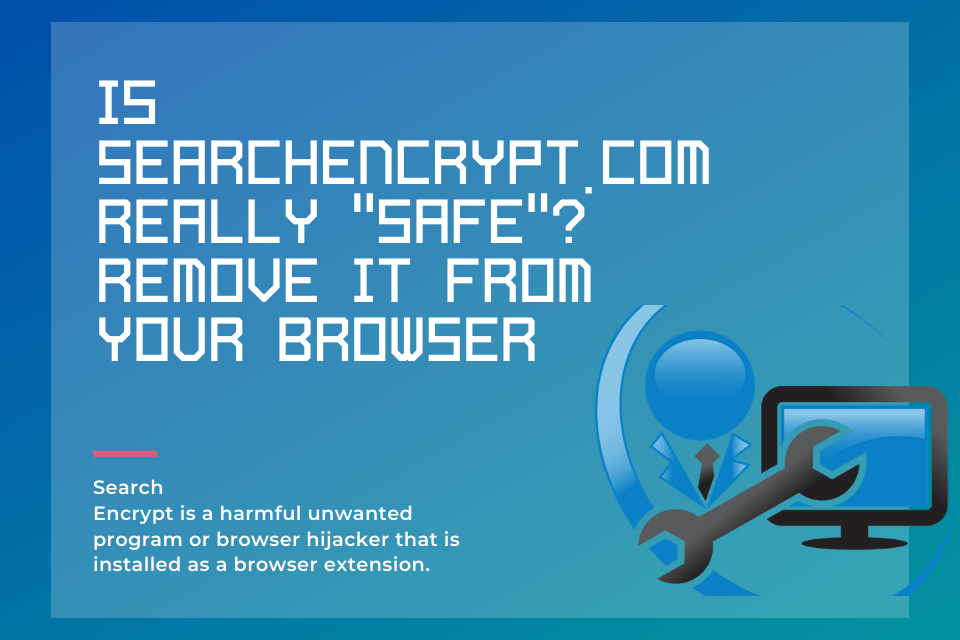What We Have Covered in This Article
Last Updated on October 20, 2020 by Editor Futurescope
The use of the internet over various devices has undoubtedly brought ease in human day to day operations. Instead of going through a pile of books where there is no guarantee to success, researching on the internet means your answer is just a tab click away.
While this platform tends to be full of information, it is the users’ responsibility to ensure their device does not come to harm as threats are predictable in such cases. Also, the need for some extra privacy by parties leads to some being tricked into downloading malicious programs under the pretense of offering improved anonymity instead of switching to private tabs already in place in most browsers.
What is search encrypt
Search Encrypt is a harmful unwanted program or browser hijacker that is installed as a browser extension, alters the system without permission, and tracks user information. Designed by Polar technologies, this malware promises to protect your privacy when it pops up and appears falsely as a single search engine.
Many users fall prey to this virus as its appearance is almost the same as popular legit search engines such as Google, Bing, Yahoo, and others. The harm of the search encrypt infection extends to exposing system vulnerabilities as well as assist in the infiltration of other malware because there are several programs in line with its functionality. You install these unknowingly as you are tricked into believing that you can better your search results using this tool.
The virus intends to generate revenue for its developers through affiliate marketing, that is pay per click and is not useful for regular users. According to the Terms of Service page, the application assumes no responsibility or control for content, privacy policies, practices or availability of any third-party sites or resources as well as the products and services displayed on your browser without your approval. This means that bad ads can be displayed nonstop, which may redirect you to an unsafe website or trigger the installation of other malware.
Signs of the search encrypt taking effect include the change of the browser’s new tab display and internet search engine without the users’ consent and the series of redirects to the hijackers’ homepage. The virus installs across many browsers as well as devices, which means the question of how to remove search encrypt is not complex to address but rather platform-specific.
How to uninstall search encrypt from Microsoft Edge
The issue of how to delete search encrypt involves the removal of the extension from the web browser, and if this fails, reset the browser. To remove the extension from your Microsoft Edge browser, you need to perform the following steps to data clearing. Launch Microsoft Edge and click Settings under the More section at the top right corner of the screen.
Afterward, navigate to the clear browsing data option, select what you want to clear, and then press the clear button. Next, go to Task manager by either right-clicking a space on the taskbar and selecting the task manager option or Control+Shift+Escape buttons. In the process tab, click the Microsoft Edge entries and select more details to choose End task for these entries.
How to delete search encrypt from Mozilla Firefox
To remove Search Encrypt from Mozilla Firefox, you need to remove it from the extensions on the browser. Upon opening Mozilla Firefox, click the menu icon and select extensions under Add-ons. Delete the Search Encrypt and other suspicious plugins by clicking remove on the entries.
Another option is to reset your browser to its factory default state. Click the question mark on the Mozilla Firefox start page and select troubleshooting information. The reset firefox button that appears will reset Mozilla Firefox to its default state, which in turn removes Search Encrypt.
How to remove search encrypt from Google Chrome
The full procedure to remove the virus includes not only uninstalling the Search Encrypt extension as well as entries you are unsure of but also resetting the browser. Deleting the extensions is done through the menu option on the interface and selecting extension, which appears under Tools. The expansion and plugins get removed using the trash icon. Next, change the altered settings such as homepage and default search engine and restart the program to check whether the removal was successful. The reset process is done by clicking on reset browser settings at the end of the settings page and confirming the action.
How do I get rid of Search Encrypt?
The Search Encrypt browser hijacker aids in the infiltration of malware, which means deleting it from the browser may not be enough. How to uninstall Search Encrypt is discussed by looking at the two platforms, Windows and Mac.
How to remove search encrypt from windows 10
For Windows systems, on a Windows 7 or XP computer, delete Search Encrypt from the add/remove programs tab, which accessed by clicking start, proceed to control panel, programs, and features, and finally add/remove programs. On the other hand, Windows 8 or 10 users perform the same task by gaining access to the Control Panel and clicking the Uninstall program option. Once after clicking either option depending on the Windows platform, you search for Search Encrypt as well as other recently installed but suspicious programs and uninstall them. Also, you need to remove all the Search Encrypt shortcuts in browsers.
How to remove search encrypt
For Mac devices, click go at the screens’ top left and select Applications. In the applications folder, search for Search Encrypt and any other suspicious programs. Lastly, delete them by clicking the move to trash.
Solution: Antiviruses
The best and most common defense against search encrypts and most malware is the installation of legit and reliable Antiviruses, free or paid. Antiviruses such as Avast and Malwarebytes have online protection, which protects from phishing attacks and untrustworthy sites as well as defense mechanisms against installations without the administrator or user approval. For users who may not have been affected by this malware yet, you have to be attentive while accessing sites, especially the popups that appear when trying to download something.