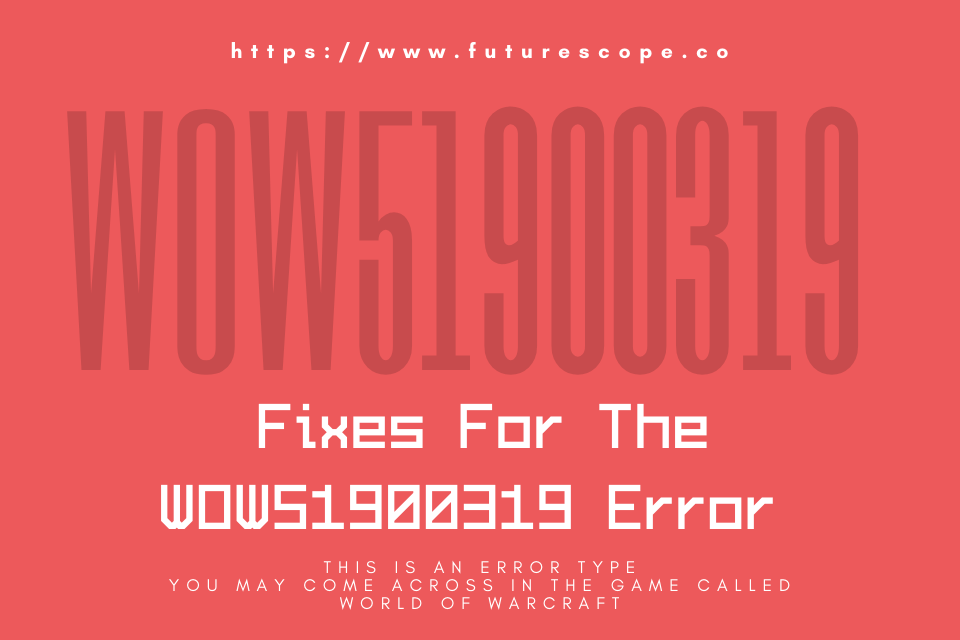What We Have Covered in This Article
Last Updated on October 17, 2020 by Editor Futurescope
While you enjoy and thrill yourself with the World of Warcraft game, the last thing you need is an error to disturb you. If you have ever come across the error code WOW51900319, you are not alone. The persistent error has affected other World of Warcraft gamers worldwide. Despite your effort to excite yourself with a game, the failure usually leaves a player annoyed and frustrated. This article will rescue you and get you back on track with your fun game. It offers several methods to fix the error. Before looking at the solutions, the article will quickly examine what the error is and why it occurs.
What is WOW 51900319 Error?
This is an error type you may come across in the game called World of Warcraft. It is associated with several reasons.
WHY WOW51900319 ERROR OCCURS
The error occurs when the user is disconnected from the WOW server. You may be disconnected from the server because of the poor internet connection or the tightened network latency. And the error became more common after the introduction of the WOW Legion. When the network stops responding because of this, it disconnects the user from the server. One may also encounter this error when they weaken their connection by playing WOW using higher graphics in each frame, therefore, disconnecting them from the server.
HOW TO FIX WOW51900319 Error
As common as it is, this WOW51900319error is not difficult to fix. Here are several different methods to fix it. Below are eight ways.
METHOD 1
FIX YOUR NETWORK CONNECTION
Poor internet connection disconnects you from the server. Therefore, you need to make sure you have a proper internet connection to avoid or fix this error. If you play World of Warcraft over a tethered 4G LTE connection, the failure occurs. By following these steps, you set your internet connection by allowing the game to follow its network protocols.
STEP 1
- Open the Game menu. To do so, press the Esc button or click the menu icon.
- Click on the System to go to the system tab.
STEP 2
- To go to network options, click the network.
STEP 3
- Uncheck the Optimise Network for Speed option.
METHOD 2
LOWER THE FOREGROUND FPS
High graphics result in an internet disconnection that causes this error. Here are the steps to lower the FPS.
STEP 1
- Press the Esc button or click on the menu icon to go to the game menu.
- Open the System tab.
STEP 2
- Click Advanced.
STEP 3
- Find the Set Max Foreground FPS option and click inside the box next to it.
STEP 4
- A slider will be enabled.
- Slide down to lower the current FPS value.
METHOD 3
SETTING THE BACKGROUND FPS AT 30FPS
This error commonly occurs when World of Warcraft changes the background from 30FPS. These steps will adjust the FPS to 30.
STEP 1
- Open the Game menu. For you to do so, press the Esc button or click on the menu icon.
- Click on the System to open the system tab.
STEP 2
- Click the Advanced option to go to the advanced settings of the game.
STEP 3
- Click on the box next to the Set the Max Background FPS option and make sure it is checked.
STEP 4
- Finally, using the slider that has been enabled, set the mac background FPS to 30FPS.
METHOD 4
UNINSTALL AND REINSTALL WORLD OF WARCRAFT
You may uninstall your game to fix this error. However, game data and progress may be lost in doing so, so the need to ensure that all your game data is adequately backed up before uninstalling. After you back up to your Battle.net account, follow these steps to uninstall and reinstall your game.
STEP 1
- Uninstall World of Warcraft.
- Clear all cache and residual files from your system.
STEP 2
- Restart your system.
STEP 3
- Go to the official site of World of Warcraft and begin to download.
- You then reinstall the game.
STEP 4
- Log into your old account to retrieve all your data.
METHOD 5
USE AN ETHERNET CABLE
The error sometimes occurs because it disconnects from the network. This happens because Blizzard tightened its network latency. Using an Ethernet cable connection creates a high-speed connection that works better and has less network latency.
The optic cables in the Ethernet cable help them run with fewer fluctuations than even the best grade Wi-Fi.
METHOD 6
USE THE VIRTUAL PRIVATE NETWORK (VPN) OF ANOTHER REGION
At a point in time, a particular region may have a high volume of pings that load the server. This may cause frequent disconnections from the server or prevent it from processing any more pings at all. This again brings the error. You may, therefore, connect to another server by using a different VPN to solve the failure.
You can use this feature to change your location practically. This connects you to a different server that is less crowded. Thus eradicating the error if being caused by this problem.
METHOD 6
LOG OUT OF YOU BATTLE.NET ACCOUNT
You solve the problem if you log out of your Battle.net account. This helps if the error problem is only happening in your account. It may be because of a software problem or a technical challenge that affects only one account.
STEPS 1
- Log out of your Battle.net account.
STEP 2
- Log back into your account.
- Check if you still get the error.
METHOD 7
USE THE TECHNICAL SOLUTIONS RECOMMENDED BY BATTLE.NET
Battle.net has offered possible solutions to the error. You are free to try any of these methods to get rid of the error.
STEP 1
- Go to the @BlizzardCS Twitter handle.
STEP 2
- Go to the Realm status page.
- Battle.net also has technical support forums that can be of additional assistance to help you remove the error.
METHOD 8
BATTLE.NET TROUBLESHOOTING CONNECTION AND LATENCY ISSUES PAGE
Battle.net has another page as well to help you solve the problem. These are the steps you find on this page.
STEP 1
- Check to make sure that not any of the files or add-ons are corrupt or have been damaged.
STEP 2
- Make sure that your network devices will not malfunction and that they are not overloaded. To do so by you reset your network devices.
STEP 3
- Get rid of all compatibility matters. To do this, simply update your drivers.
STEP 4
- Renew your IP.
- Flush the DNS
- This is done to make sure you do not come across any network problems.
STEP 5
- You need to check that all applications are closed.
- Make sure the RAM is not blocked up.
- Check your network card driver and graphics card settings.
- Go to your VPN service and other proxies and disable them.
- Use antivirus software to do a full scan to detect any malware or viruses.
- Your antivirus software may also prevent data from flowing to the game. Therefore, you may need to disable it.
- The firmware on your router may need to be updated, do so.
Conclusion
The eight methods mentioned in this article are quick and easy fixes to the WOW51900319 error. It is essential to determine the cause of the failure to make it easier for you to take care of it. You can also try as many different solutions as necessary to correct the error. Do not let an error spoil your fun, fix it.