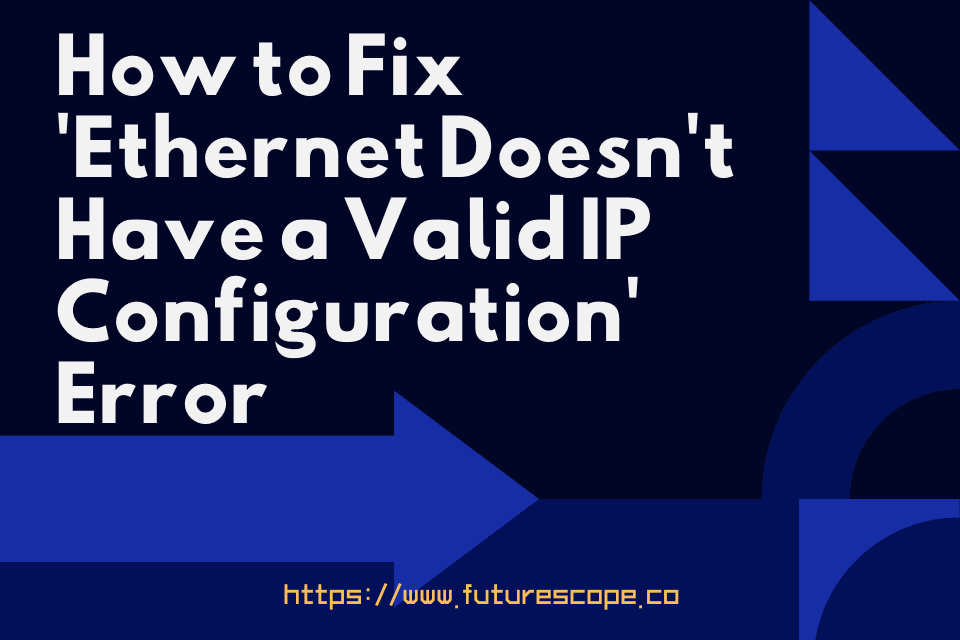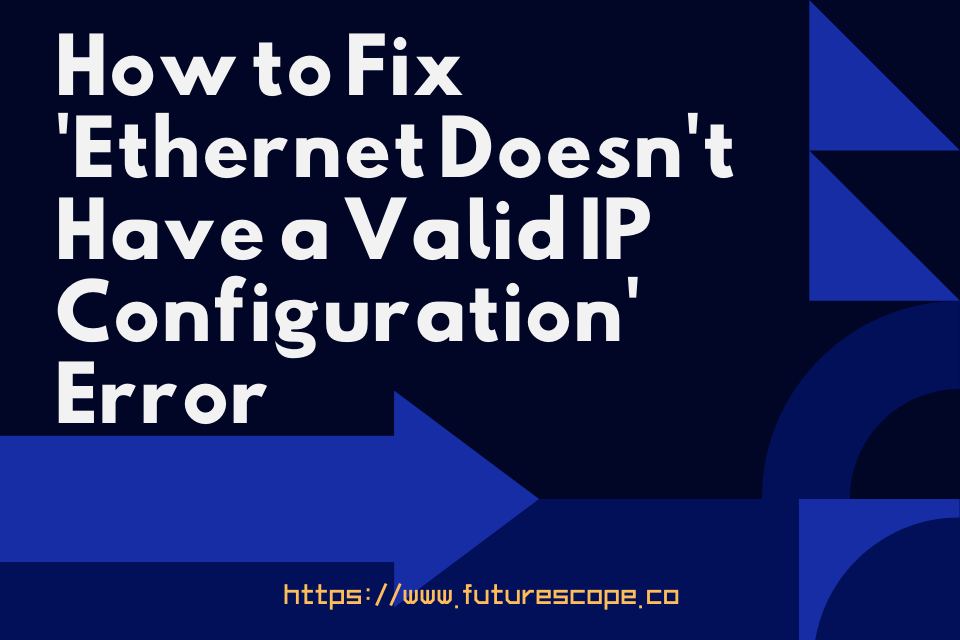What We Have Covered in This Article
Last Updated on October 17, 2020 by Editor Futurescope
Despite aerial coverage limitations, ethernet cables have revolutionized the way we connect to the word web at home or work. Their advantage over wireless connections is that ethernet cables can provide a good internet connection while wifi becomes weak and slow due to congestion. However, the use of ethernet has its drawbacks. In particular, the “ethernet does not have a valid IP configuration” error, which shall be discussed in this article, focusing on the causes and fixes.
What triggers “ethernet doesn’t have a valid IP configuration.”
Ip (internet provider) addresses are a unique form of addresses that facilitate communication between computer and router, which operate on the web. The router executes this by using what is known as the “NIC” abbreviated network interface card. There is a good chance that the NIC might have damaged when the error gets displayed. The problem could also be attributed to network drivers, for instance, obsolete or drivers incompatible with NIC.
Solutions to the error of “ethernet doesn’t have a valid IP configuration”
Solution 1
Before attempting other fixes, you must reboot the system in case a fast startup feature might be the culprit. Complete the following steps:
1. Press windows key+s, type control panel, and select it from the list.
2. Select power options
3. Click to choose what the power buttons do on the left side.
4. Select change settings that are currently available.
5. Uncheck turn on fast startup.
6. Select save changes.
7. Reboot computer.
This fix disables fast startup to solve the issue.
Solution 2: Check network adapter settings
This involves checking if the router automatically assigns an Ip address, which is what it is supposed to be doing. To run this check, take the following steps:
1. Press Windows +R at the same time.
2. Enter ncpl.cpl in the input field.
3. Right-click network adapters in the network connections window.
4. Select properties.
5. Select internet protocol version 4 (TCP/IPv4).
6. Press properties.
7. Obtain an Ip address and obtain DNS server automatically.
In case after this router fails to obtain Ip address automatically, then it calls for doing it manually. It also includes setting DNS manually.
Take the following steps:
1. Open connection properties.
2. Select internet protocol version 4 (TCP/IPv4).
3. Click on properties.
4. Select use the following IP address and use the following DNS server addresses.
5. Fill in the following information, as shown below:
Ip address : 192 . 168 . 1 . 15
Subnet mask: 255 . 255 . 255 . 0
Default gateway: 192 . 168 . 1 . 1
Preferred DNS server: 8 . 8 . 8 . 8
Alternate DNS server: 8 . 8 . 4 . 4
Solution 3: Uninstalling ethernet drivers
At times after updating drivers, the ethernet error appears. To combat this, follow the steps:
1. Go to windows explorer.
2’Right click on this pc and select properties.
3. Select the device manager on the left.
4. Open the network adapter list by clicking on the arrow next to it.
5. Right-click on network adapter then select uninstall.
6. Press OK.
7. Click on the action, scan for hardware changes.
8. Restart pc and check if ethernet does not have a valid IP has gone.
Solution 4: Restoring TCP/IP Settings
1. Press windows key+s.
2. Type control panel in the search panel and enter.
3. Click Network and Sharing Center.
4. Click on connections from the view of your active connections.
5. Click on properties from pop up.
6. Click on the install button and select the protocol.
7. Click on Add and press OK multiclass protocol option button, click OK and restart your computer.
Solution 5: Use command prompt
Several accounts point out that the command prompt can be used to solve the error at hand by taking the following steps:
1. Press Windows key + x to access a command prompt.
2. Select command prompt (admin) or PowerShell (admin).
3. Enter commands:
netsh Winsock reset
netsh int IP reset
After this, one has to restart the computer to save the settings. Check to see if the issue has been resolved.
Solution 6: Disable IPv6
Ip won’t support ipv6, triggering invalid the error under discussion.
Do the following:
1. Right-click the network icon and select open network and sharing center.
2. Click change adapter settings.
3. Right, click your network connection and select options.
4. Locate internet protocol version 6
However, ipv6 is a vital component of Windows operating systems such that its removal may cause other problems. Thus its a matter of weighing your options.
Verdict
Before going into more technical fixes of ethernet doesn’t have a valid IP configuration, one has to switch off the router or modem. After 5 minutes elapse, restart them and see if the problem has been solved. One also has to check for any damages on the ethernet cable. In addition to this, one needs to try disabling antivirus in case blocked virus/malware prevents IP address from being found. Failure of this then justifies attempting the technical fixes. However, if these yield bad results, a damaged NIC is the problem that necessitates the need for a replacement in the form of a router /modem.