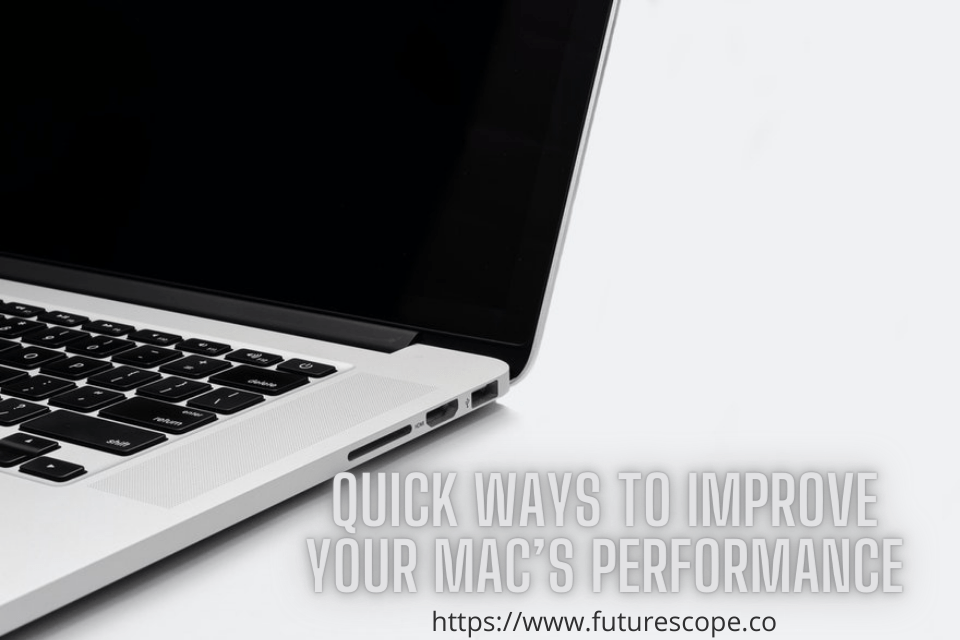What We Have Covered in This Article
Last Updated on February 24, 2021 by Editor Futurescope
If you own a Mac, you know how fast and efficient these computers are. Many people value the quality that Macs bring to the tech world.
Unfortunately, no device is protected from having technical issues, nor are Macs. However, there are quite a few methods that can help you improve your computer’s performance even if you have a pretty old Mac.
There is a strong link between such things as free disk space and the speed of your Mac. To learn about how to improve your Mac’s performance, check out the eight tips we have shared below.
Tip #1: Quit Apps That Run in the Background
If you want your Mac to perform at its best speed, avoid keeping unnecessary apps in the background. These apps are just using system resources and slowing down the computer. To quit an app, right-click it and choose the option Quit.
The same applies to browser tabs. No matter which web browser you use, make sure you only leave open those tabs that you truly need.
Tip #2: Check Activity Monitor
If you suddenly hear a loud fan noise or your Mac starts underperforming out of nowhere, you should check the Activity Monitor. It will show you which apps are using up most of the memory resources.
Once you know which apps are responsible for the low speed of your Mac, you can either quit them or uninstall them and search for better alternatives that do not use as many system resources.
Tip #3: Edit Your Login Items
While checking the Activity Monitor, you might notice that some apps were running in the background that you don’t even remember opening in the first place. This may either mean that you need to shut down your computer more often or that you have too many startup items.
Startup items are the apps that are set to launch automatically right after you turn on your Mac. You can edit the list of these apps by clicking on the Apple icon at the top of the screen, going to System Preferences, and choosing Users & Groups.
Tip #4: Check System Storage
Free disk space is very important if you want your Mac to run smoothly. If you have less than 10% of free storage space, there is no wonder why your computer is underperforming.
To see how much free disk space you have, click the Apple icon, go to the option About This Mac, and click the Storage tab. After a minute or two, the data will be calculated and displayed.
Tip #5: Manage Storage
If you see that you have an issue with free disk space, the first thing you should do is click the Manage option on the Storage menu. It will open a list of actions that you can perform to make more free disk space and speed up your Mac.
The list of options includes: Store in iCloud, Optimize Storage, Empty Bin Automatically, Reduce Clutter. These features will automatically keep your files in the cloud, remove movies and tv shows you’ve already watched, delete the files from the Trash Bin after 30 days, and guide you through the largest files on your Mac that you may want to delete.
Tip #6: Use Safari as Your Internet Browser
You can use multiple web browsers on your Mac, but if you choose wisely and use the original browser that comes with macOS, it will make a big difference.
As the Safari internet browser was developed by Apple and optimized for its devices, your Mac will perform at its best if you choose Safari as your main browser. In addition, it will not only increase the speed of your Mac but will also ensure you longer battery life.
Tip #7: Keep Your Desktop Clean
For the best performance and productivity, always clean your desktop. What you need to know is that each icon that you decide to keep on your desktop may provide you with easier access, but it is also using system resources.
To quickly clean up your desktop, you can use Stacks. Go to your desktop, click View from the upper menu, and choose the option Use Stacks. It will group all the items on your screen by their file type.
Tip #8: Use an Antivirus
Be smart and use an antivirus. Even though Macs are some of the safest computers in the market and they have their own Firewall, new viruses and malware are being created constantly.
Therefore it is better to invest in a proper antivirus for your Mac and rather be safe than sorry. Having malware on your computer can do much more than slow down your computer; it may erase or even expose your personal data.