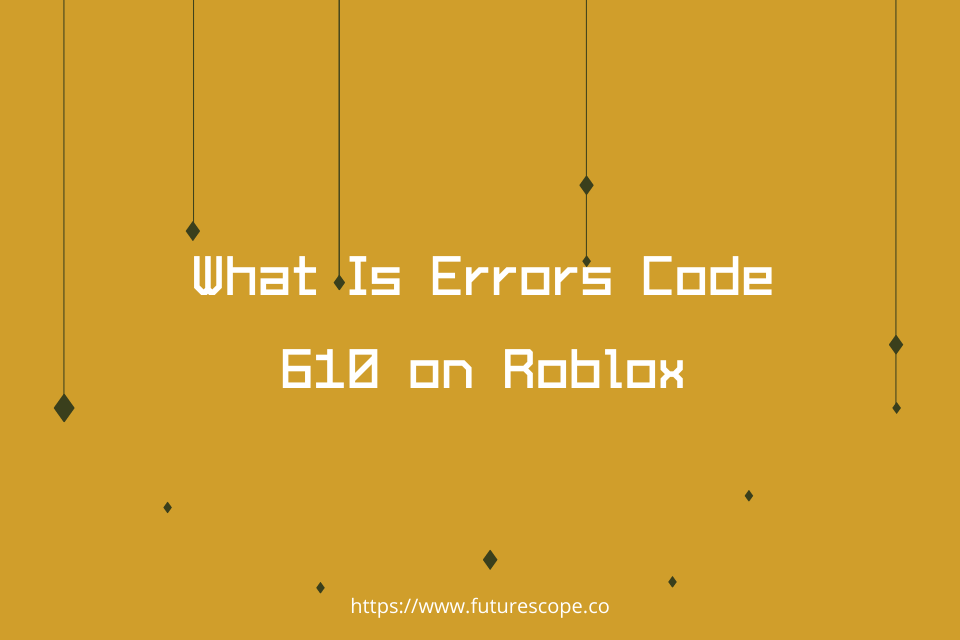What We Have Covered in This Article
Last Updated on March 9, 2021 by Editor Futurescope
Most people are unable to join their private game server because of Error Code 610 on Roblox. It occurs a lot commonly nowadays than in earlier years. Error Code 610 is also known as HTTP400 Server Error which started occurring in December 2018. It is a server glitch that acts as a wall preventing players from joining their private game server. This error is not limited only to PCs but also occurs on Android, iOS, as well as Macintosh. However, this problem can be solved by tips in this article. Continue reading to be able to prevent this error very easily.
Causes of Error Code 610
Roblox is a multiplayer online game where players build virtual worlds out of virtual building blocks. The main reason why the Error Code 610 keeps kicking you out is that the Roblox game cannot connect to the server. The Roblox servers are currently down when this error 610 appears.
This error usually occurs due to four factors:
1. An account glitch can cause it.
From research, at the end of 2018, many players’ accounts have been hacked with a pop-up that broke the game for a lot of users. In most of these cases, the solutions that have worked for some players are either they signed out then login back into the account again. Others simply create a new account.
2. It can also occur when you are maintaining your Roblox web client.
When the web version is under maintenance this error is bound to appear. Many affected users have come to discover that the web version of Roblox is much more unstable than that of a desktop version. When a player cannot launch any of his or her Roblox games from your browser, downloading the desktop version might solve this issue automatically. Downloading the desktop version which is also for Windows, 10 only.
3. When the Roblox server is down, this error emerges also.
This usually occurs when Roblox is currently conducting scheduled maintenance or if there are some unplanned problems with the server. However, there is no need to lose hope when it can be verified. Verifying is quite easy when using a detector service. Moreover, if the issue of the case is true, the only possible way to fix the error is to wait. When the developers get their servers back online then you will be good to go.
4. Bad cached DNS causes this error too. Since some users have managed to resolve such an issue like this by flushing their DNS, other players can safely do it. This issue however might also occur when a player’s network configuration holds some expired DNS. The use of Command prompt to refresh them is highly capable of resolving the issue in such a case.
When this error occurs and you can’t join your friend or even join your private server for so long and it is getting annoying. Especially when the error appears all the time you try to join the Roblox game. But don’t freak out! The error can be fixed with only a few steps. Below are the troubleshooting steps.
How to fix Error Code 610 on Roblox?
The following are possibilities players can use to fix the problem! The Roblox Error Code 610 is very similar to error 524. The following rundown of possible ways to fix the error will save player’s money, effort, and time! Keep your eyes fixed and focused in order to get rid of error 610 permanently.
One of the first thing a player is supposed to do when encountering the Error Code 610 is to verify if the cause of the problem is beyond control. Based on investigations, this particular error can occur also if the servers of Roblox are down. It happened before at the end of the year 2018. It occurred due to some hackers who managed to make a GUI into some accounts. This forced a popup causing the game to crash. However, the developers behind Roblox have since managed to resolve this simple issue. Although solutions are available, it is also viable that some variations of such an issue might return.
In order to prevent these cases, I encourage you to keep in mind the following troubleshooting steps for this particular error. This is done by verifying the status of Roblox’s servers:
IsTheServiceDown
DownDetector
1. Check Roblox’s servers
Check whether Roblox’s servers are down or going through maintenance. If either of these issues is true, players should wait for the server to come back online. Waiting patiently is required because that is the only option. But sometimes you may wonder why Roblox is down for a long period. In some cases, hackers would have hacked your account. Many player’s IDs are hacked, making it hard to join the server. Gladly the Roblox Developers fixed this issue swiftly but bugs caused the error. If you want to check your Roblox if it is not down or it is, you use the Roblox down Detector.
PRO TIP: If the issue is with a player’s computer or a laptop/notebook he or she should try to use Retoro Repair which can scan the repositories and replace corrupt and also missing files. It works in many cases, where the issue is originated due to system corruption.
2. Logout and Login
If servers are not down or facing maintenance, simply try logging out and logging in. Also, reinstalling Roblox client can be useful to overcome the situation. Many users reported this troubleshooting step 100% effective. To log in and out, follow the steps below.
- Open Roblox player.
- Click on the More option at the right corner of the player.
- Scroll down until the log-out button is visible.
- Click on the logout button once.
Then to log in back to your Roblox ID :
- Open Roblox Flash Player.
- On the page, you will see two options; one is Sign in and the other Login. Only if you have a Roblox account you can press Login. If not, press Sign in.
- Input your Username and Password, then click Login.
3. Create a new account
Due to the persistence of the problem, players can create a new account. This can be very useful when the account is glitching, causing the error. Sometimes ID can be hacked and thus causing problematic issues seen on Roblox. Go to the sign-up page and click on Create a new account. Fill up all the information because it is necessary, including Date of Birth, Email address, and password. Then verify your email and join the amazing Roblox community.
4. Check Network Connection
Also, problematic network issues often cause this error. Switch the network the player is connected to or reboot the router. A broken router or unstable internet connection can be a problem. You should also clear all cache files associated with Roblox.
5. Use Flush DNS
In case the player still cannot join a private server they would need to use “Flush DNS”. Flush DNS technique helps refresh the DNS cache files associated with Roblox. This is how to perform the Flush DNS technique :
- Opening a Command Prompt window.
- Once the Command Prompt window opens, type Ipconfig/fluchdns and press enter.
- Restarting the PC is required in order to apply the Flush DNS changes.
6. Update your Default Browser
It is mandatory to update your default browser for playing Roblox. In this case, personally, Google Chrome chrome is what I recommend for you to use. It is the best so far to play Roblox and use Roblox player easily. Chrome supports the Flash player while other browsers seem to face trouble playing Roblox.
7. Download the latest version of Roblox
This is the best solution to bypass any error code. Simply uninstall the older version and download a new one. The latest version is more advanced and efficient, so install that one. So all you have to do is to go through the latest Roblox download page.
Here is how to uninstall Roblox Flash player :
- Open Control Panel panel.
- Select Uninstall a Program under programs and Access.
- Search for Roblox player.
- Double click it and select OK.
Here is how to download Roblox into your computer or device :
- Visit your Windows Store via a link by pasting it on the search bar.
- Open the Windows Store and search for “Roblox” to get the application on your front page.
- Click the left button on the mouse while clicking the download button on the screen.
- After it has been downloaded, you can now install it.
- The last step is to open the installed application and play it.
In a Nutshell
Roblox is a highly graphical game. It faces bugs and technical faults and thus the Error Code 610 on Roblox appears. All of the steps above are valid and found effective. Roblox itself could be the problem! In that case, you can wait a few more days and see how it goes until the problem vanishes or not. All these steps will definitely allow you to bypass the Error Code 610 on Roblox.