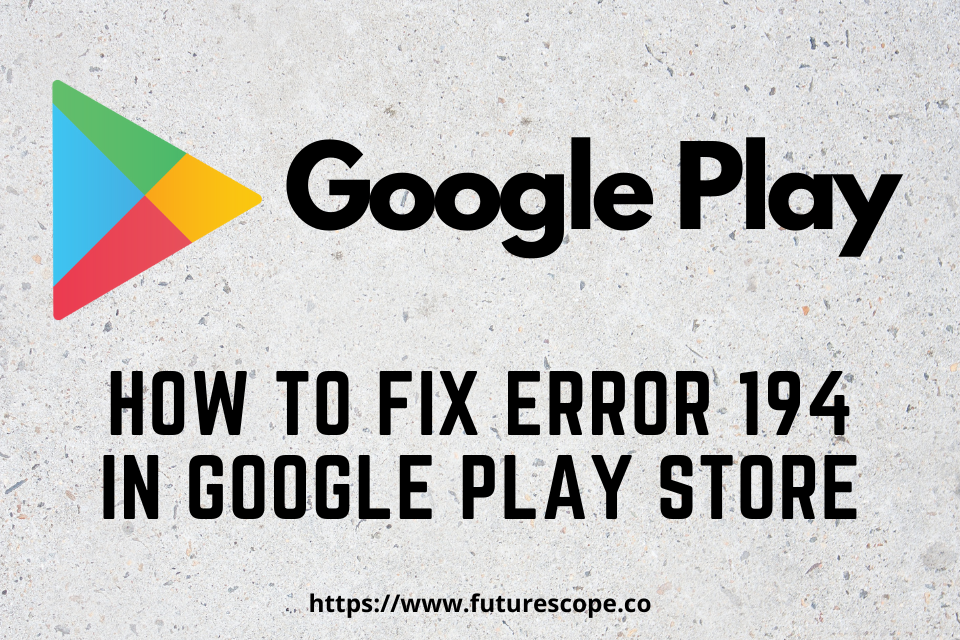What We Have Covered in This Article
Last Updated on September 27, 2021 by Editor Futurescope
Thousands of apps are downloaded from the Google play store on android based smart devices. However, many android user face error code 194 while downloading favorite apps or available third-party apps and games from play store and the message appear “can’t download the app“. It might not be very pleasant when you can’t download your apps. This dreaded Error 194 in Android Google Play Store makes the apps impossible to download and install.
What is the meaning of error 194?
Like any other app, the google play store tends to have errors and bugs. Don’t aspect, google play store is entirely bug or error-free. This error encountered a popup notification like, “App could not be downloaded due to an error 194“. This download error is identified as Error code 194. One of the most common issues is when you are downloading or updating applications. It is not unknown error code of play store.
Other common errors also exist in the google play store like:
Error Code 910, Error Code 960, Error Code 495, Error Code 505, Error 413, 504, 902, 907, 920, 24, 491, 2, 190, 192, 963, 50 and so on.
The server Download Error 194 Google Play Store occur while trying to update any of the apps on the android device. The primary cause of this error is with your Google account or the data or the cache. This is not a significant issue, as Google play store officials try to stay a safer option in the market. However, it is crucial to fix the play store error as soon as possible on your smart device.
Error message code 194 occurs if your android phone or tablet device has an issue of internet connection/mobile networks or problem from the play store. Stable Internet connection play a vital role to fix this issue.
Though most of android smartphone users set turn on to “auto-update” by Wi-Fi. However, it makes annoyed when the play store could not be downloaded due to an error. We advise you to turn off “auto-update” to save your bandwidth and battery power & try to update all apps manually.
How to fix error 194
The issue is not severe if you check out below possible steps & tricks to fix Error code 194 in the Android Play store. Fortunately, several solutions can fix Google play store error 194 issues. You need not search for answers over the internet. Here, I am going to share all!
Hopefully, the first method solved the issue most, but if not, you can go through the next techniques.
1st Method: Clear Data and Cache of Google Play™ Store and Google Services Framework
To clear the Play Store cache and data is the easiest & result oriented solution for the error. The method is pretty simple. Take your phone & follow the following steps.
- Step 1: Go to “Settings”.
- Step 2: Under the device section, Touch “Apps”or Application Manager.
- Step 3: Scroll down until you see Google Play Store and tap on it.
- Step 4: Touch “Storage”.
- Step 5: Tap “Clear cache”.
- Step 6: Tap “Clear data”.
Settings > Device > Apps > Google Play Services > Storage > Clear cache
Android 6.0 and Higher Devices
From a Home screen, navigate: Apps > Settings > Apps.
Note If unavailable, Go to: Apps > Settings > (Applications) Application manager.
Note for Oreo OS,
Navigate: Apps icon > Settings > Apps & Notifications > App info.
- Tap Google Play Store.
- Tap “Storage”.
- Tap “Clear Cache” then tap “Clear Data”.
- Tap “OK”.
Android 5.1 and Lower Devices
From a Home screen, navigate: Apps > Settings.
Tap one of the following:
(Note Option varies depending upon device)
Apps
Applications
Application manager
App manager
- Tap Google Play Store.
- Tap “Clear Cache” then tap “Clear Data”.
- Tap “OK”.
2nd Method: Uninstall Updates of Google Play Store in Android
- Step 1: Go to “Settings”.
- Step 2: Tap “Apps” in the device section.
- Step 3: Scroll and Look for “Google play store”.
- Step 4: Touch “More”.
- Step 5: Tap “Uninstall updates”.
- Step 6: Press “OK”.
Now try to download apps from Google play store. Hopefully it will works.
Also, update Google Play Services to the latest version. For this; go to the Play Store App, select Google Play Services and then tap on the ‘Update’.
3rd Method: Remove Google account to fix error 194 in play store and Log in again
- Step 1: Open The “Settings”.
- Step 2: Under the Personal section, Scroll Down to “Accounts” and tap on it.
You can see a list of previous created accounts such as WhatsApp, Telegram, Viber, Dropbox, OneDrive, Office and more.
- Step 3: Select “Google”.
- Step 4: Tap “Google accounts” or more
(Select the name of Account you want to remove Touch the Menu icon on the Top right of the screen)
- Step 5: Tap “Remove account”.
- Step 6: Again tap “Remove account” to remove from the device.
After deleting the Google account, reboot your android device from power button and log in with another Google account or Re ADD the deleted account and try to download any app from Google play store. If not work then again log in with your account.
- Go to Settings > Accounts > Tab on your Google account and remove.
- Reboot your phone through power button.
- Go to Settings > Accounts > Add your account again and see if this solves the issue.
4th Method: Force stop Google Play store
This method is about clearing the cache and data of the Google Play Store and Google Play Services of your Android device by force. Follow these steps for this:
- Open Settings > Apps or Application Manager
- Scroll to ‘All apps’ and then to the ‘Google Play Store’ app.
- Open the app details and tap the ‘Force stop’ button.
- Next screen tap on the ‘Clear data’ and ‘Clear Cache’ button. Enable the app once again.
Do the same for Google Play Services.
Settings > Device > Apps > Google Play store > Force stop
5th Method: Factory hard reset or master reset/ wipe data
Perform factory hard reset or master reset/ wipe data if the problem persists. Make sure you backup all your data before performing Factory Hard reset on your Android Phone. Factory Hard reset will restore your phone to its original factory settings by erasing all your existing data, photos, preferences & settings. Before to do factory reset, make sure the device is plugged in or has enough battery to go through the reset process.
Summary
We hope the above all solutions will fix Google play store error 194 in android phone or tablet devices; in case you found any difficulty, you can also try changing your network connection (switching to Mobile Data from WiFi network or vice-versa), or uninstalling the Google Play Store update and installing it again.
Hopefully, your problem is solved by now. Please mention your experience in the comment section below, which worked for you and what you did, or if you have some different methods. If you find this article/guide useful, then share this solution with your friends on social networks.