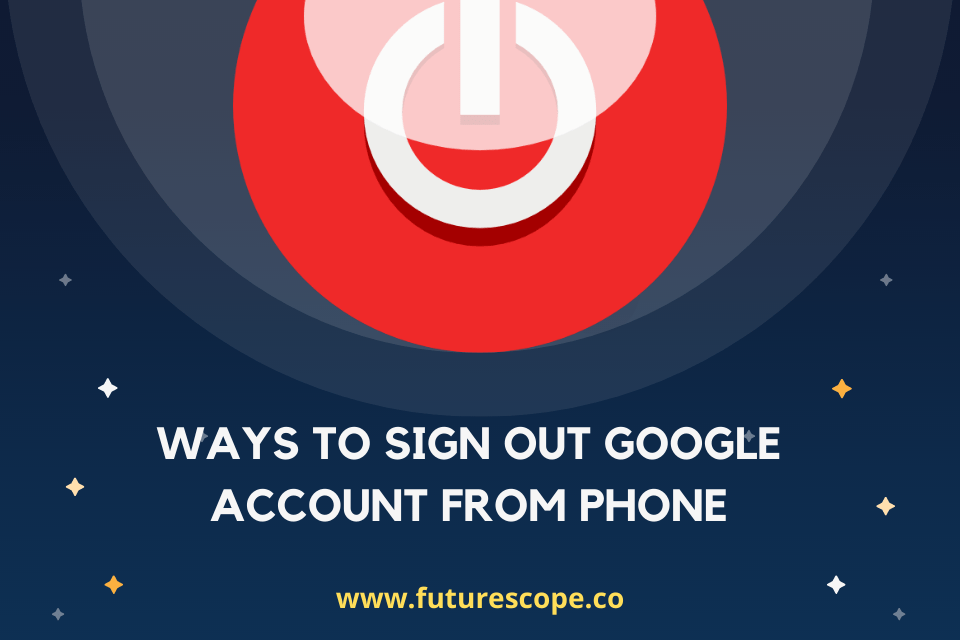What We Have Covered in This Article
Last Updated on October 2, 2021 by Editor Futurescope
Smartphone manufacturers utilize Google account as part of their privacy policy. When setting up a new Android phone, one requirement is to sign up for your Google account. This Google account gives you access to primary Google services like Google Drive, Gmail, Google Photos, etc. Despite its significant benefits while using iOS or Android phones, it can pose a great risk to your privacy if third-party access your Google account.
When you access your Google account using a public computer, it is imperative to sign out to prevent another person from accessing your passwords. In addition to this, if you recently lost your phone or gave it to someone, you should log out of the Google account from the phone. By doing this, you prevent others from accessing any apps with access to Google.
You can use various ways to log out of your Google account from your phone. This article will show you how to log out of your Google account on your Android, iPhone, and on the web.
How to Log out of Google Account on the Web
When you need Google Services and your laptop, or mobile device is out of reach, the best possible action is using a friend’s or communal computer/ mobile phone. After signing in to your Google account with another person’s device, you should ensure that you log out of your Google account from the device completely.
To log out of Google account on the web, follow this step-by-step guide:
- Go to the Gmail Website on Google Chrome or your browser of choice.
- Log in to your account using the email address you’ve used on the device
- Tap the Google Profile Picture icon on the upper-right corner of your screen
- Select the Sign Out option from the drop-down menu that appears after clicking the profile icon. If you see the Sign out of all Accounts option, it means multiple devices are logged-in. Since the option to log out selectively is not available, sign out of all accounts and proceed.
- By Signing out, you will have logged out Google account from the device.
It is essentially vital to note that this method does not log out your Google account completely; the browser can still remember the email address you used. If you are super-sensitive to security, you should completely log out of your Google account, which means that the browser won’t remember your email address or password.
To log out completely, use these steps:
- After logging out using the method described above, a screen with the option to sign in again will appear. Among the options is Remove an account, click on the option.
- Adjacent to the email address you used to sign in, there is a red minus symbol icon. Click the icon.
- A pop-up screen with two options, Cancel and Yes, remove, will appear. Select the Yes, remove option to delete the Google account.
This will log out the Google account entirely.
How to Log out of Google Account on Android Phone
You need to access the mobile setting of your Android smartphone to log out Google account. Different phones have different user interfaces on the settings menu. Regardless of the Android phone you are using; you can follow these steps to log out of the Google account:
- Rather than using the settings app on your phone, open your Gmail app, which has a feature to access your account settings.
- On the Gmail app, click the profile icon on the upper-right corner of your screen and select the Manage accounts on this device option. This action will redirect you to the Accounts settings of your Android device.
- On the Accounts setting page, select the email address that you would like to remove.
- Click the Remove button to proceed.
- A pop-up screen will appear, prompting you to either cancel or Remove the account. Select the Remove account and option, which will log out the Google account you selected.
If you are an iOS smartphone user, you can use the same steps to log out of the google account. However, iPhone offers another feature that allows you to temporarily disable the Google account without removing it completely. To temporarily disable the account, follow the same steps but instead of clicking the Remove from this device option, tap the switch icon adjacent to your Google account name.
How to Log Out Google Account Remotely
If you lose the smartphone or laptop you initially used to log into your account, you should consider logging out to protect your account’s privacy. Additionally, you may have accessed Google using a friend’s or communal computer but forgot to log out.
You can remotely log out from other devices using the device management feature that is embedded in your Google account. Follow these steps to log out signed in devices remotely:
- Use your browser of choice to open your Gmail account. If you aren’t signed in, use your log-in details to access Gmail.
- On the top-right corner of your screen, you’ll see a Google Profile icon. Click on the icon, then select the Manage your Google Account option.
- Select the tab named security, then scroll the drop-down menu under Your Devices and tap Manage devices.
- After clicking, you’ll see a device list consisting of all currently Google logged-in devices. Select the device you wish to remove, then click the 3-dot menu icon.
- Click the Sign out option and then confirm the removal.
If you have numerous devices, you would like to sign out, repeat the same procedure to log them out.
Final Verdict
Now that you know the ways to log out of your account from your phone, what next? Visit the Google official website to learn more about the apps that can access your account on Google and your stored data. You can see all the names of the third-party apps with access to your account. Google also allows you to revoke the permissions you’ve granted the apps. You can secure your account and information like credit card data by adding the two-factor authentication feature. Always keep your Google or Gmail account logged out from other devices.