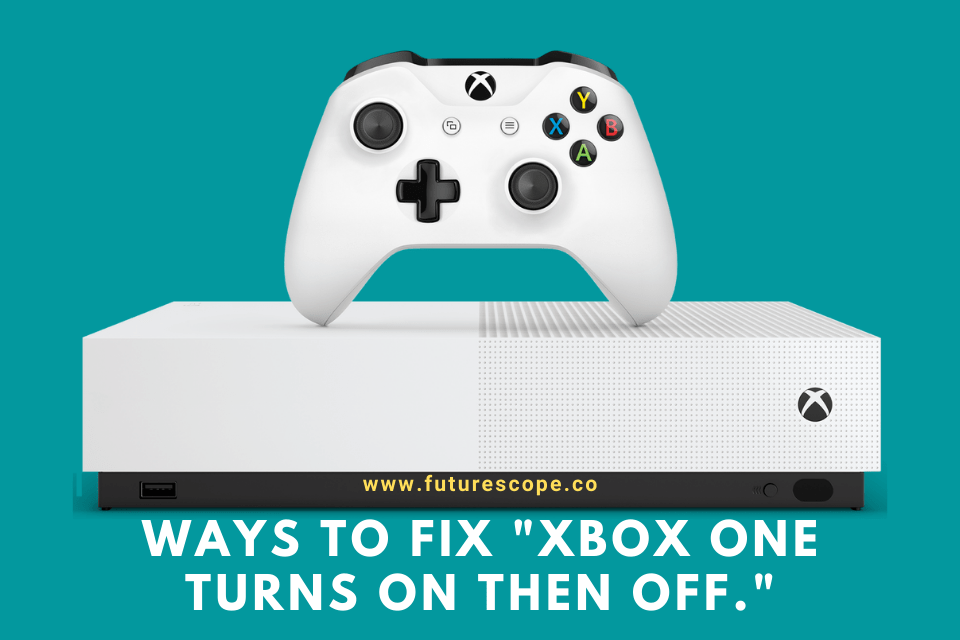What We Have Covered in This Article
Last Updated on November 19, 2021 by Editor Futurescope
Xbox gaming console from Microsoft is one of the best gaming consoles on the globe. It has excellent features that even non-gamers will find intriguing.
Nevertheless, you might face controller connection issues, static damage, or at times irreparable damage while using Xbox one. Another common issue is the Xbox One turning on then off. Have you faced this issue?
If yes, you are in the right place to get fix from Xbox One problems. In this article, you will learn the reasons why your Xbox one keeps turning off. Further, I will show you how to fix Xbox one turns on then off.
Let’s dive into this.
Reasons Why Your Xbox One Keeps Turning Off
There are numerous reasons why your Xbox One may randomly turn off. There may be issues with your software or the hardware. For software issues, you will require an expert to assist you. However, you can personally troubleshoot some software-related issues. The reason why your Xbox one keeps turning off may be hardware-related.
Below are some of the common reasons why the Xbox one randomly shuts down:
1. Faulty Power Brick
Faulty power brick can cause booting issues on your Xbox One. To determine if the defective power brick is what’s causing the Xbox one to keep turning off, do the following:
- Unplug the power cord located at the back of the Xbox, then disconnect it from the outlet
- Wait for the light on the power brick to go out
- Plug the power brick into an outlet and not to the Xbox one
If, after connecting the power brick to the outlet, the light turns orange, it indicates that the power brick is functioning correctly. On the other hand, if it does not turn on or blinks, the power brick is faulty and should be changed. If the power brick light is orange, plug it back to the Xbox One. If, after connecting, the light is orange or white, try to turn on your Xbox One. If the gaming console turns on then off, the faulty power brick is causing the issue. If your Xbox one has a problem, it won’t turn on.
2. Accidentally Spill Liquid on Xbox One
Microsoft company installed temperature switches in their devices. If you spill any form of liquid, be it water substance, into the Xbox one, it may cause the above problem. Spilling liquids on your Xbox one, be it water or drinking liquid, may destroy the motherboard. Only experts are allowed to tackle the damages caused by a liquid spillage on Xbox One. We highly recommend you to call the Microsoft support center. More so, you can visit Microsoft’s local service offices near you to get assistance.
3. Overheating Of the Xbox One
In most cases, after using your console for a period of time, it may start to overheat. The console will refuse to work and shut down immediately. If dust blocks the cooling fan or heavy dust build-up on the vent, it may cause the Xbox one to overheat.
The superb solution to this gaming console issue is to ensure that the vents are free from dust and the fans are clean. Wait for a couple of minutes, then open the console.
4. Faulty PSU
The Xbox One needs a burst of power during the initial boot. If the PSU or Power Supply Unit is faulty, enough power won’t be supplied, making the console turn on then off instantly.
Ways To Fix “Xbox One Turns on then Off.”
There are various common reasons why the Xbox one randomly shuts down. Likewise, there are different troubleshooting methods to fix the issue. Try any of the following methods until you find the best solution for your gaming console repairs:
1. Factory Reset your Xbox One
Factory resetting is an excellent solution if your console turns off after a couple of minutes and not instantly. But I do not want to lose my apps and games? Worry less. You can factory reset your Xbox one without losing your apps or games.
To reset the console:
- Go to the Settings menu, then select System
- Click on Console info, then head to the factory reset menu by selecting Reset console
- Choose the Reset and keep my games & apps
2. Change Power Settings
X-box one has an “instant-on” mode that enables the console to start faster. The mode also has an option to wake the console with your voice. In some cases, switching to “instant-on” mode can fix the Xbox turning off after some time.
To switch to the mode, follow these steps:
- Select Profile & SystemSystem, then open the settings
- Select General, then choose Power mode & start-up
- From the dropdown menu, select instant-on mode.
Check if the method has resolved the booting issue.
3. Reset the Internal Power Supply
A defective power supply is known to cause gaming console issues. Do this to solve it:
Unplug the AC adapter power supply cord from the console, then wait for at least 10 seconds. Plugin the cable, then press the console’s power button to check if the console boots normally.
4. Long press the Power Button
Turn off the Xbox one before trying this method. After the console is turned off, hold the power button for more than 10 seconds. The procedure will reset the console and put it into standby mode. After this, turn on the Xbox one and check if you have resolved the issue.
5. Keep Pressing the Power Button
Keep pressing the power button until you hear a whirring noise. When you hear the noise, press the power button again and check if the console boots normally.
Alternatively, you can try pressing the disc eject button continuously then check if it helps solve the issue.
6. Change the Power Outlet
Lack of power may also cause the console boots issue. If the power strip you’re using is connected to numerous appliances, try changing the power outlet. Consequently, remove some of the connected external devices then turn on the console.
7. Remove the USB Devices
If the booting issues started after a software update, this consequent method should fix the problem. Disconnect all the connected USB devices, then turn on the gaming close. After the gaming console boots normally, connect back the USB devices.
Another consequent method is removing the external HDD then powering up the console. You can do this after unplugging the USB devices.
8. Heat Xbox One with a Blow Dryer
If nothing else works, try the hair dryer method. Use a hair dryer to blow warm air into the console’s vents. The air should not be too hot since it can melt essential parts of your console leading to more damage. Blow the air for 3-5 minutes and take a break if it becomes too hot.
If you can open the power brick, blow warm air into its fan and heat sync.
Fixing Xbox One Errors
This article has summarized the reasons for Xbox One turning on then off. Further, we have provided you with the best-known solutions to ensure you get to Xbox live and enjoy uninterrupted gaming. If neither method one, contact the Microsoft support team or visit their service center near you.