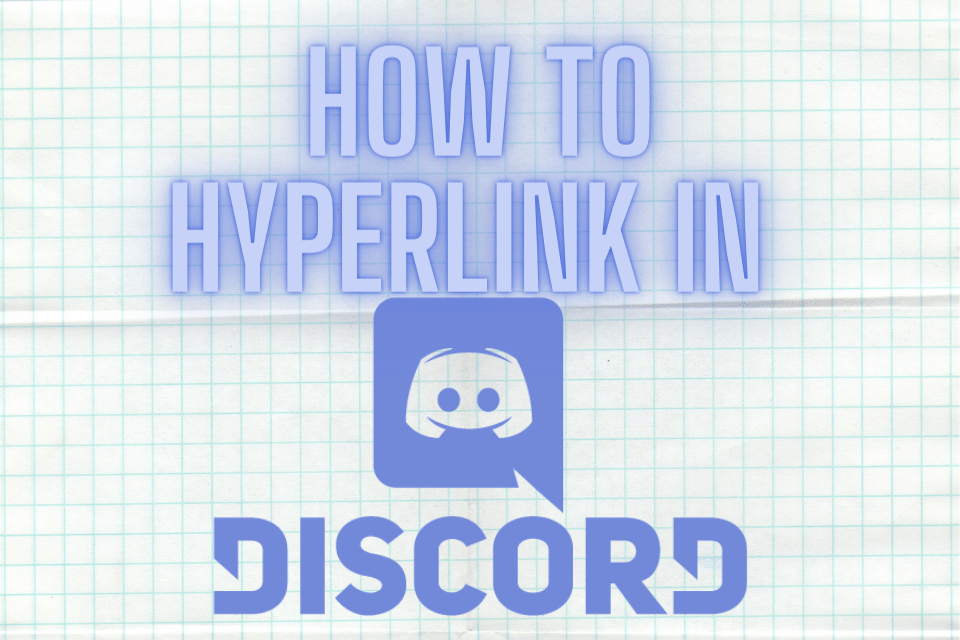What We Have Covered in This Article
Last Updated on January 18, 2022 by Editor Futurescope
While using Discords, you must have come across people on this serve sharing links in a text called hyperlinks or text link formatting. This, of course, made you curious to know more about the hyperlinking in Discord, right?
To start with, Hyper-Links are a way of making forums and chats stand out from the rest. It is also an easy way of adding information on the discord chat through a link instead of using long messy links. It is a gateway to your Discord serve in just one click.
Therefore, a hyperlink is that link that automatically takes you to the original page the link was gotten from.
This blog post will take you to step by step on how to hyperlink your text on Discord.
Can you Hyperlink in Discord?
Typically, Discord does not give an option of adding a clickable link on its chat text by default, even when you try using different codes and tools. However, a webhook and a bot can help insert the hyperlink text on Discord.
When you want to hyperlink messages using webhook URL, the steps are as follows: opening the discord application or Discord software or even using the web, and the opening where you want to use the hyperlink, go to server setting and click integrations and then new webhook. Name it and select where you want to send the hyperlink message. After that, click the webhook URL field and copy the webhook link.
When using a bot on Discord to hyperlink messages, bot discord hyperlink generator links the formatting discord link to the regular message. This could be due to security reasons since Discord also takes it upon itself to warn the users when opening it to save them from suspicious links and online scams. Several discord bots make it possible to execute commands and use discord hyperlinks within the regular message via an embed.
There are several bots for Discord that allows executing commands and using hyperlink within the text by making an embed. It gives it more visibility; you can also add an embed color on the hyperlink. Also, you can still use the link shorteners to make the links look more appealing. Through this blog post, I will be guiding you through how to use the hyperlink using Carlbot.
How To Send A Link To A Discord
Discord is one of the top apps of communication in the gaming community. It was able to get 130 million users in 2017, and to date, it is still growing. This, therefore, makes this discord community your best platform to share your ideas and content.
Therefore, this makes so many people use discord applications for those using phones and discord softwares for those using PC, desktops. By spending some good time with this community, which is full of a positive atmosphere, you can learn a lot.
If you just downloaded Discord on mobile, then you most probably didn’t know how to use all those discord features. The feature is numerous to experiment with. One of those features is learning how you can share a discord link to a discord profile.
However, the truth of the matter is, Discord got no exact feature. There is no way of accessing it through server settings or menu. Fortunately, Discord can make it easy to use some tricks to help you as a normal user.
If you want many people to know you or a streamer, you should be familiar with how you can share your profile link and get links from other profiles. This way, you can share the links across the world. And fun to know.
If you are having problems knowing how to Share the link, and this is a simple step-by-step guide on how you can share your content with other discord profiles.
Step 1
- Upon opening Discord, go to the menu settings at the bottom left corner. Find the cog sign next to the microphone and headphones.
- Press it to take you to the next step. Scroll down in the menu settings and search for Appearance. It is found somewhere in the middle.
- The next thing to do is that a new submenu will come. At this stage, you are supposed to go to the advanced section then toggles the developer mode.
- At this point, you can select the person you want to copy the link then right-click on their names. Proceed to click the last option, written copy ID. The option gives the go-ahead to get the numeric value of the discord profile ID.
- Open your browser, type https://discordapp.com/users/ XXXX/”. Remember not to press the enter key since the process is not over yet
Step 2
At the settings, scroll down and search for appearance. Once in that section, try to navigate the developer mode and toggle it on.
Step 3
Make the selection of the username you intend to use to search the ID and then use the three dots icon, hit on them, and copy the ID.
Step 4
Here, you decide on one browser type https://discordapp.com/users/
XXXX/”. And ensure you don’t press enter.
Step 5
Remove the Xs found at the end of the link replacing it with the copied ID. Then press enters,and after that, the browser will be able to show you the linked profile.
Discord Hyperlink bot (Carl-bot)
Step1: Try to navigate the Carl-bot website, then using your details, log
into your discord account.
Step2;
- On the dashboard, you will be asked to choose the server where you want the link o that bot.
- Here, select the server that you tried to use the hyperlink. Then proceed to allow the permission by clicking the continue and then authorize.
Step 3
- Click gets started to configure the other features of the bot, or instead, click on the skip option.
- This will take you to the Carl dashboard.
Step 4. In the left-hand menu, try to scroll down and then click on Embeds to open the embeds creator box.
Step 5: In that description section, write the word FORMAT (write any comment you wish to have it hyperlinked) and paste the link.
Step 6. After doing the description part, scroll down
and select the channel from the dropdown.
Step7:- Click on the blog post to send the desired embed message.
Conclusion
That’s it with discord hyperlink. Now you know how you can send a link to your discord profile quickly and efficiently. Further, everyone hopes that the future Discord will make it easy for its users by having an option that would allow them to custom links on the Discord software and discord application for those Discord on mobile phones. However, the users can only use a third party to create this kind of hyperlink for Discord.