What We Have Covered in This Article
Last Updated on March 26, 2023 by Editor Futurescope
If your Amazon Firestick 4K is flickering, it could be due to a problem with your HDMI connection or cable. Here are some tips on how to stop your Amazon Firestick 4K from flickering:
- Check that your HDMI cable is firmly connected to both your TV and the Amazon Firestick 4K.
- Try a different HDMI port on your TV.
- Restart both your TV and the Amazon Firestick 4K.
- Unplug the Amazon Firestick 4K for 30 seconds, then plug it back in.
If you’re experiencing flickering on your Amazon Firestick 4K, there are a few things you can try to fix the issue. First, make sure that the HDMI cable connecting your Firestick to your TV is firmly inserted and secure. Next, check your TV’s refresh rate and make sure it’s set to 60Hz.
If you’re still seeing flickering, try restarting your Firestick by holding down the Select button and Play/Pause button simultaneously for 5 seconds. Finally, if none of these steps work, contact Amazon customer support for further assistance.
4k Firestick Flickering Stuttering Change Resolution and Frequency 24Hz 60Hz Easy Fix Solution.
Why is My 4K Firestick Glitching?
If you’re experiencing glitches with your 4K FireStick, it could be due to a number of different factors. First, it’s important to make sure that you’re using the correct HDMI cable. The FireStick requires a high-speed HDMI cable in order to work properly.
If you’re using an older or slower HDMI cable, that could be the reason for the glitches. Another potential reason for glitches is if your TV isn’t set up correctly for 4K resolution. Make sure that your TV is set to display at 4K resolution and not 1080p or lower.
Also, check that your HDMI input is set to accept 4K signals. If everything looks correct on your TV end, then the issue could be with the FireStick itself. One final thing to check is the settings within the FireStick menus.
Sometimes, certain settings can cause glitches if they’re not configured correctly. Go into the Settings menu and experiment with different options until you find a configuration that works best for you.
Why Does My 4K TV Flicker?
If your 4K TV is flickering, it could be due to a few different factors. Let’s take a look at some of the most common reasons why 4K TVs flicker, and how you can fix them. One of the most common reasons for 4K TV flickering is incorrect HDMI cable installation.
If you’re using an HDMI cable to connect your 4K TV to another device, such as a Blu-ray player or gaming console, make sure that the cable is properly plugged in to both devices. Incorrectly installed cables can cause all sorts of problems, including picture quality issues like flickering. Another possible reason for 4K TV flickering is refresh rate issues.
Most 4K TVs have a native refresh rate of 60Hz, but some models are capable of displaying content at higher refresh rates, such as 120Hz or even 240Hz. If your TV is set to display content at a higher refresh rate than what it’s receiving from the source device, you may see flickering on the screen. To fix this problem, simply change the refresh rate setting on your TV to match the native refresh rate of the content you’re trying to watch.
Finally, another potential cause of 4K TV flickering is simply outdated firmware. Just like any other electronic device, 4K TVs need periodic updates in order to function properly. If your TV’s firmware is out-of-date, it could be causing all sorts of problems, including picture quality issues like flickering.
To check for updates and install them if necessary, consult your TV’s user manual or contact the manufacturer directly.
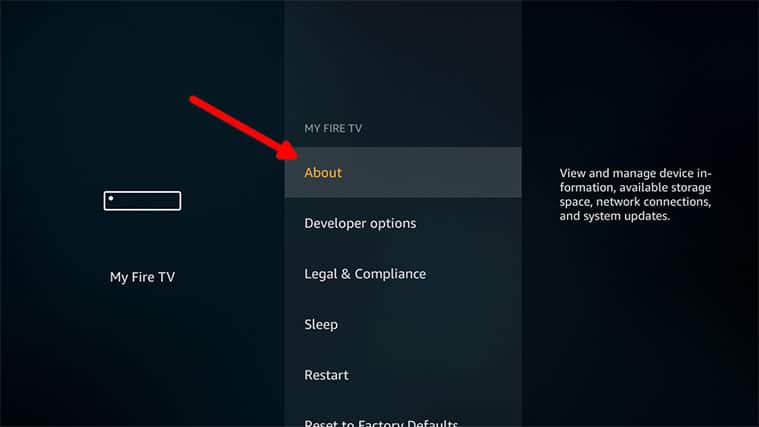

Amazon Fire Stick Flickering Screen
If you are having trouble with your Amazon Fire Stick flickering, it could be due to a variety of issues. First, make sure that the HDMI port on your TV is set to the correct input. If it is not, this could cause the flickering.
Second, check all of the cables that are connected to your Fire Stick and TV to make sure they are secure. Third, try restarting your Fire Stick by unplugging it from the power outlet for 30 seconds and then plugging it back in. Finally, if none of these solutions work, you may need to contact Amazon customer service for further assistance.
Firestick Flickering Black Screen
If you’re seeing a black screen or your Firestick keeps flickering, it could be due to a few different issues. In this blog post, we’ll go over some of the potential causes and provide some troubleshooting tips to help get your streaming device back up and running. One possible reason for a flickering black screen is that your TV’s HDMI port may not be working properly.
If you’re using an older TV, it’s possible that the HDMI port is damaged or loose. To rule this out as a potential issue, try connecting your Firestick to another HDMI port on your TV or to another TV altogether. Another potential cause of flickering is interference from other electronic devices in your home.
If you have any other devices plugged into the same power strip as your Firestick, try unplugging them and see if that stops the flickering. If not, try moving your Firestick to another location in your home where there aren’t as many other electronics nearby. If you’re still seeing a black screen or intermittent flickering after trying these troubleshooting tips, there may be an issue with your Firestick itself.
In this case, we recommend contacting Amazon customer support for further assistance.
Fire Stick 4K Picture Problems
If you’re having trouble with your Fire Stick 4K’s picture quality, there are a few things you can try to troubleshoot the issue. First, check to make sure that your TV is set to display in 4K. If it’s not, you won’t be able to take advantage of the Fire Stick 4K’s 4K capabilities.
Once you’ve confirmed that your TV is set up for 4K, try restarting both your TV and the Fire Stick. If that doesn’t work, try resetting your Fire Stick by holding down the Home button on the remote for 10 seconds. If none of these solutions solve the problem, it’s possible that there’s an issue with the HDMI cable connecting your Fire Stick to your TV.
Try replacing the HDMI cable with a new one and see if that solves the problem.
Conclusion
If your Amazon Firestick 4K is flickering, there are a few things you can try to fix the issue. First, make sure that the HDMI cable is firmly plugged into both the TV and the Firestick. If that doesn’t work, try unplugging and then replugging in the power cord to reset the device.
You can also try restarting your TV. If none of these solutions work, you may need to factory reset your Firestick 4K by holding down the Back and Home buttons on the remote for 10 seconds.









