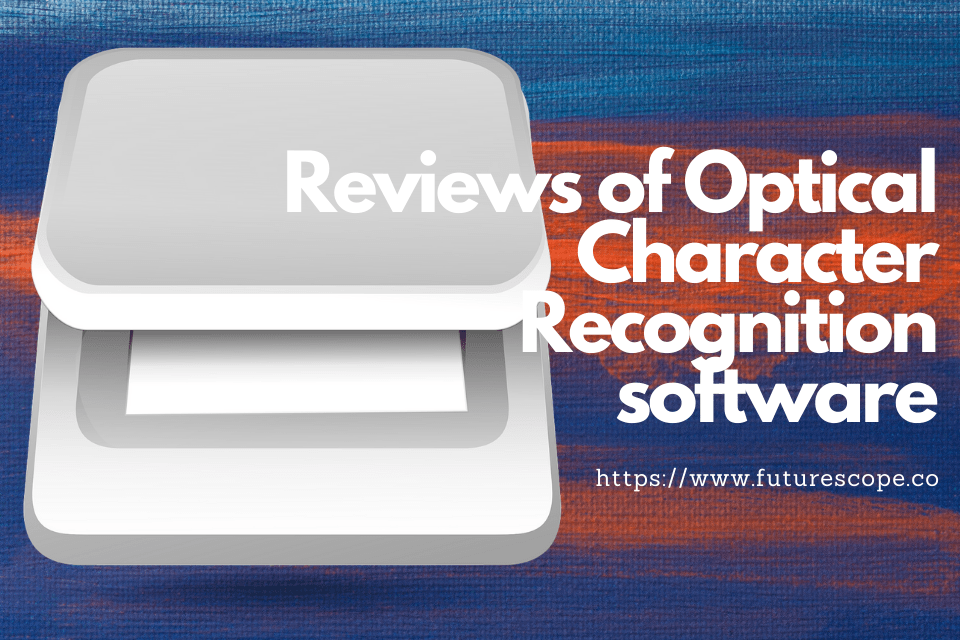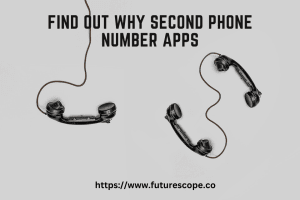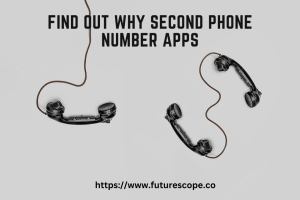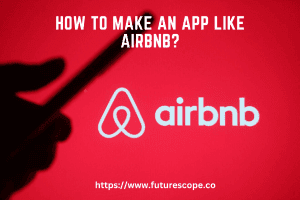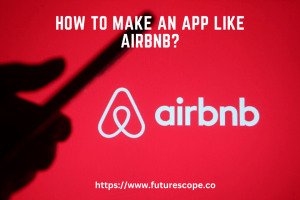What We Have Covered in This Article
Last Updated on December 3, 2019 by Editor Futurescope
Hardcopy documents are going slowly and digitalization is taking over. And because more and more people want to digitize their printed and handwritten documents, optical character recognition (OCR) software is becoming popular. Today, you can use OCR software to convert any of your hardcopy documents into a machine-readable format and edit it on your word processing program or excel spreadsheet. Effective OCR software will convert your handwritten, scanned and printed documents such as receipts and books into editable versions.
So, with the best OCR software, you can extract images from the files, convert the printed tables into excel spreadsheets and even convert your old books into PDF or Word version. However, when choosing an OCR program to use on your computer, you should ensure that it supports multiple file formats, recognizes various languages and it can differentiate text from images. Here are our top choices.
1. ABBYY FineReader
When searching for the best OCR software for Mac and Windows operating systems, ABBYY FineReader is worth trying. ABBYY released the software to help people with many hardcopy files and images that they would want to convert into digital formats for easier and faster access. The software tool will help you convert your scanned documents, images, photos and PDF files into versions that you can edit on your MS Word or Excel spreadsheet. After extraction, you can save your files in DjVu format in version 11. Version 14 supports the recognition of text documents in over 192 languages.
2. Soda PDF
Soda PDF is an effective OCR software that you would want to try this year. The software converts every type of file to PDF format. Currently, it supports over 300 file formats and the users can enjoy free access of the many offered PDF services. Soda PDF is available for both Windows and Mac OS at an annual subscription fee of $110. After paying the fee, you will access every feature.
3. OmniPage
It is the time to convert all your files into editable PDF formats or MS Word format. All you need to do that is the OmniPage OCR software. Some of the things the users of this software love are the fast conversion speed and accuracy. After downloading and installing the software on your desktop computer, you will need to pay $120 as the starting fee. After that, you can convert as many files as you want. The software, built for Windows OS, offers many benefits like cross-platform support, multiple types of document support and ease of use. It is worth trying.
4. ReadIRIS
ReadIRIS is among the best OCR software tools in the market. The developers made it help you scan documents and then extract text and images from them. This OCR software offers many helpful features with great accuracy. One of the things you will love about it is the support for over 150 formats of pages. In addition to your tables, graphs and text documents, ReadIRIS will recognize business cards easily. The developers created it for Mac OS.
5. Adobe Acrobat DC
Adobe Acrobat DE is among the optical recognition reading software in the market today and available for both Mac and Windows OS. The OCR software offers features for photo, paper, PDF and signature recognition. After installing it on your computer, you only need to select a custom format and start using it. However, you will have to use $230 each year to continue using it.
6. Boxoft Free OCR
Boxoft Free OCR is among the handy OCR tools in the market and one that works efficiently. With the software, you can extract text from as many images as possible. If you need a tool that can handle multiple column texts, you will have to try it. Moreover, Boxoft Free OCR performs all tasks accurately and supports Portuguese, French, Germany, Dutch, Spanish, Italian and many other languages. Scan your paper documents and then convert them into editable versions. Unfortunately, it does not extract text from handwritten documents, so you can only extract text and images from properly printed documents.
7. PDF element 6 Pro
PDF Element 6 Pro stands as the best optical character recognition software in the market today. That is possibly because it is available for Android, iOS, Mac and Windows devices or because it supports many languages. Currently, the software supports English, Germany, French, Italian, Chinese, Spanish, Korean, Japanese and Portuguese. Convert all your scanned image documents into MS Word, MS Excel, HTML and Text documents. The OCR tool is a great choice for beginners and people in need of a PDF editor applicable in their professional world. It will improve your productivity when it comes to editing your office documents. Most users review it as a great alternative to the popular Adobe Acrobat.
8. OnlineOCR.net
Unlike the tools on this list, OnlineOCR.net is free to use internet service. To use it, you will not download any software or install anything on your computer. All you need to do is open the official website, register by signing up and start converting your hardcopies into editable digital formats. The software allows users to convert their files from image formats into formats that contain text files. After signing up, you will have to browse the site and select the file format you need. Capture images with your mobile device or camera or scan documents to start the conversion. Currently, you can only convert up to 25 pages.
9. FreeOCR
The FreeOCR is among the simple OCR software tools to try. You can use the software to obtain text and objects from scanned documents. The free to use OCR tool handles extraction from many pages at the same time and it will work for the heavily formatted documents too. After you have uploaded a document, you can choose to extract all or just a specific portion of the file. Furthermore, the tool does not limit you on the type of files you can upload.
10. Microsoft Onenote
Microsoft Onenote is among the popular note-taking applications. Most users of this software are professionals and students, who handle many hardcopy documents. Microsoft Onenote has OCR capabilities that allow basic extraction of text and images. The extraction of images from files is straightforward. All you need to do is add pictures to your files and select “Copy Text from Picture” option. Paste it where you want it to appear. The process is that simple.