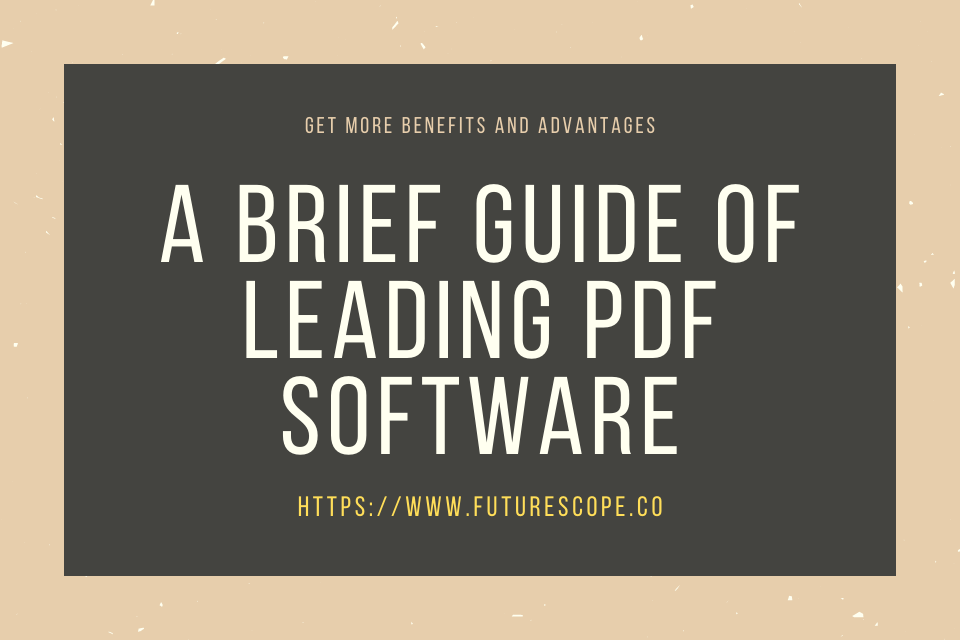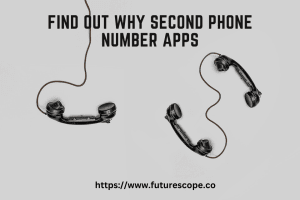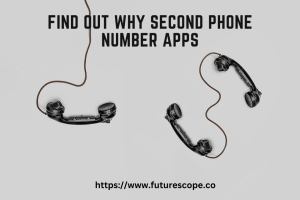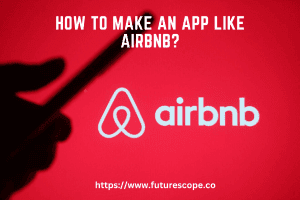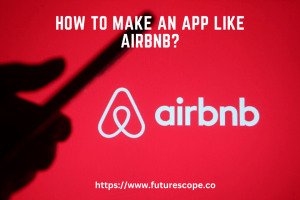What We Have Covered in This Article
Last Updated on January 22, 2021 by Editor Futurescope
Digital files and documents are just as important in today’s generation. Hence, learning about it and how it works is an essential task. You can make it as your advantage in the future. Inline with this, learning and working with a leading software can highly increase your productivity.
However, even though there are over hundreds of PDF software online, looking for a reliable and accessible one is still a challenge. Other PDF sites are either limited or require unnecessary charges. Luckily, these are all false with PDFBear. PDFBear is the only website that you can operate for free. Also, it has all the tools you need for your PDF concerns.
If you want to discover these tools, keep on reading and learn these features.
Convert MS Word to PDF Easily
One way to manage a file easily is to convert it into a more compact file format. A Portable Document Format (PDF) is practically tamper-proof that is why it is an ideal format for securing data or information. In some instances, converting your Microsoft file to PDF can reduce its size, which is a very helpful thing.
Moreover, presenting a PDF file should be way more convernient than in a Word file. With PDFBear, all the components you have instilled in your Word document will be accurately scanned by the tool, giving you the best quality result.
On top of that, PDFBear does not require you to have prior skills, because you can easily manipulate the tool since it is straighforward. With that, learn this quick and easy steps to use the Word to PDF converter free and less hassle.
- Step 1. You should upload your Word document that you want to convert. Please press the “Choose Files” tab or simply drag the file from your computer and drop it on the converter box.
- Step 2. The converter tool will then scan the texts from the file, and then start converting right away.
- Step 3. No need to wait longer here. The tool usually finishes the conversion within one minute; please wait for a few seconds.
- Step 4. Finally, press “Download” and save the file on your computer, or share it on your Google Drive and Dropbox.
Page-Removal Process in Four Steps
Are you tired of handling PDF files containing unnecessary pages that you don’t need? Well, don’t worry, PDFBear has got you. The PDF Delete tool prepares straightforward steps on how to delete pages from PDF files in a matter of one minute. These steps are also written on the website.
- Upload a PDF document by tapping the “Select Files” tab; manually browse through your folders. Alternatively, if you want a faster method, please drag the file from your computer and drop it on the box provided.
- PDFBear will ask you to select particular pages from your PDF file. You may recheck the progress you made to make sure it’s accurate.
- Once you are done with setting pages, remember to apply all the changes you have made.
- Finally, you can now download the newly modified PDF file and save it to any device or share it on your Google Drive.
Separate PDF Pages With Split PDF
Besides compression, splitting a PDF file is another way of reducing the size. The Split PDF tool by PDFBear works to separate certain pages from the original file and relocate them as a new file. In terms of compatibility and accessibility, this tool works on all operating systems, devices, and browsers. Whether you use Linux, Windows, iOS, or Android device, you can open the website conveniently.
Moreover, PDFBear makes sure their tool is easy to maneuver even by beginners. That is why PDFBear establishes the fastest and straightforward instructions, which are visible on the main page.
To work on the first step, upload a necessary PDF file that you want to split. Then, individually select the pages and click the button to update the changes made. The whole process should be done in less than one minute, but it depends on the strength of your internet. Afterward, you can finally download new individual files and save them to any device or share it with your Google Drive.
Reduce File Size Smoothly
Compression makes any online transaction seem effortless and convenient. However, incompatibilities may arise, especially if your files are too large in size. To correctly reduce your PDF files, with PDFBear students, you can expect to have the best original quality.
As you start compressing a PDF file, the tool will require you to upload the PDF, and the system will automatically fix or reduce up to 70% of the file.
Takeaway
When choosing a tool to manage your PDF files for you, make sure you choose a secure and fast tool to make the files done quickly. Moreover, subscribing to its PRO version and availing unlimited access to all the files and services for free will get more benefits and advantages.